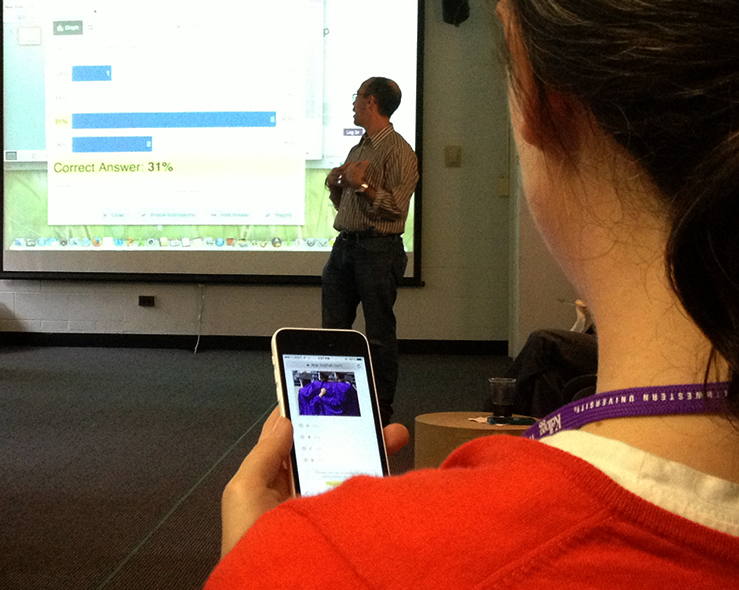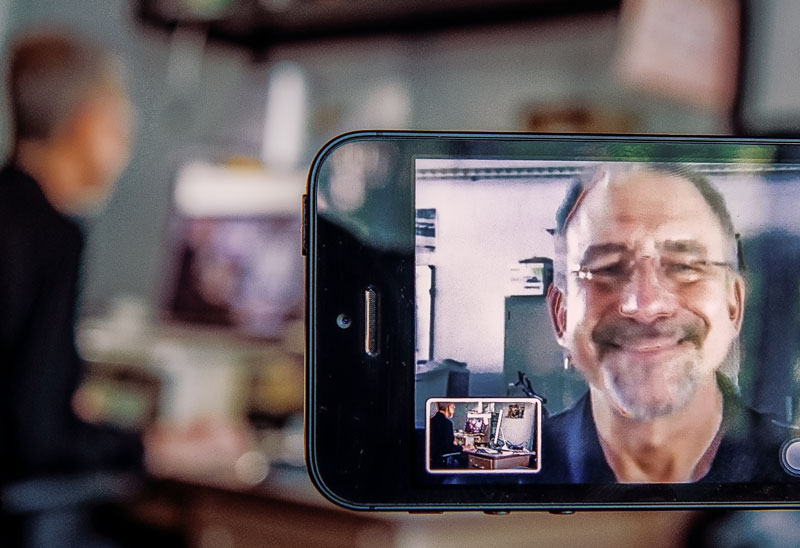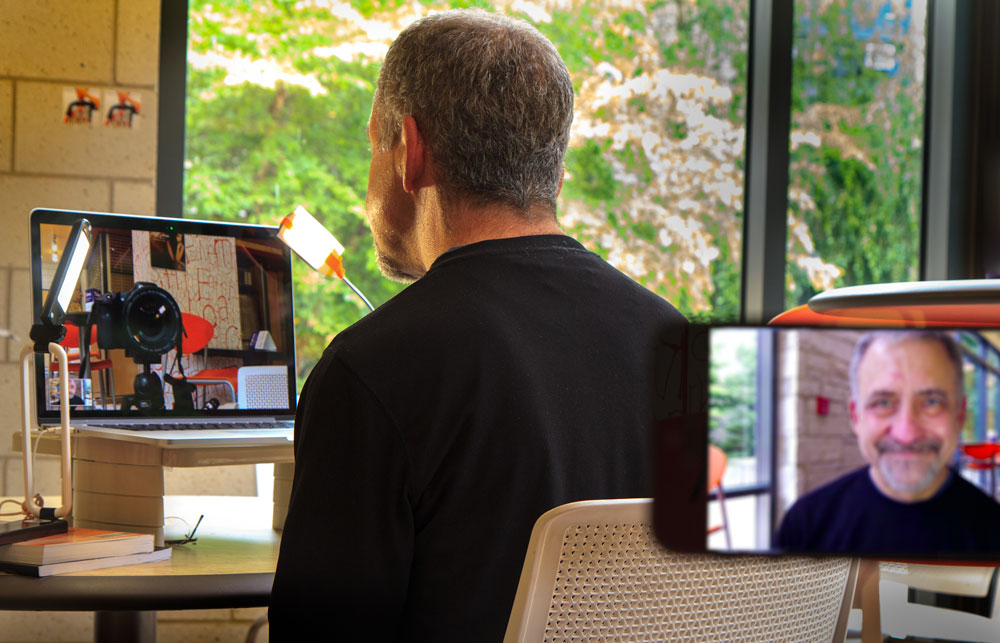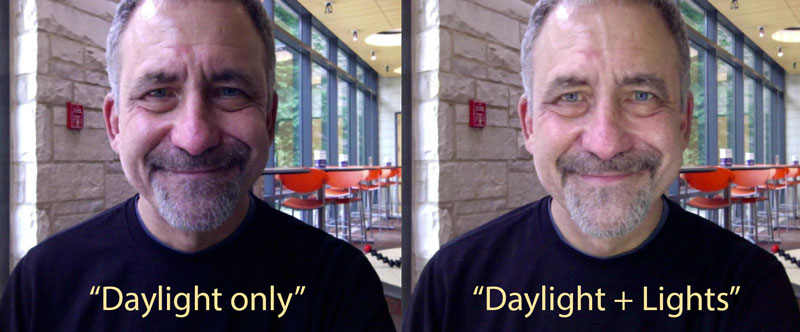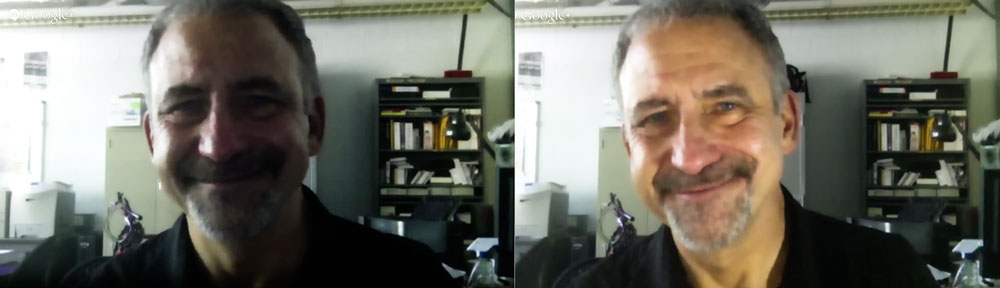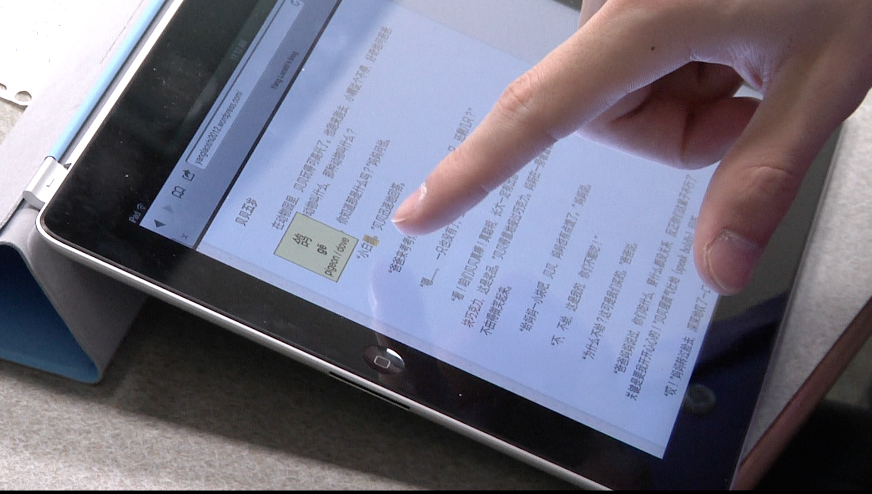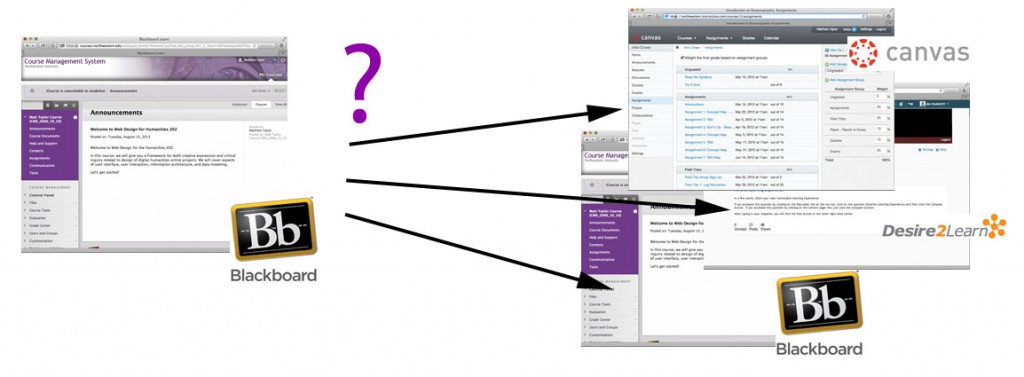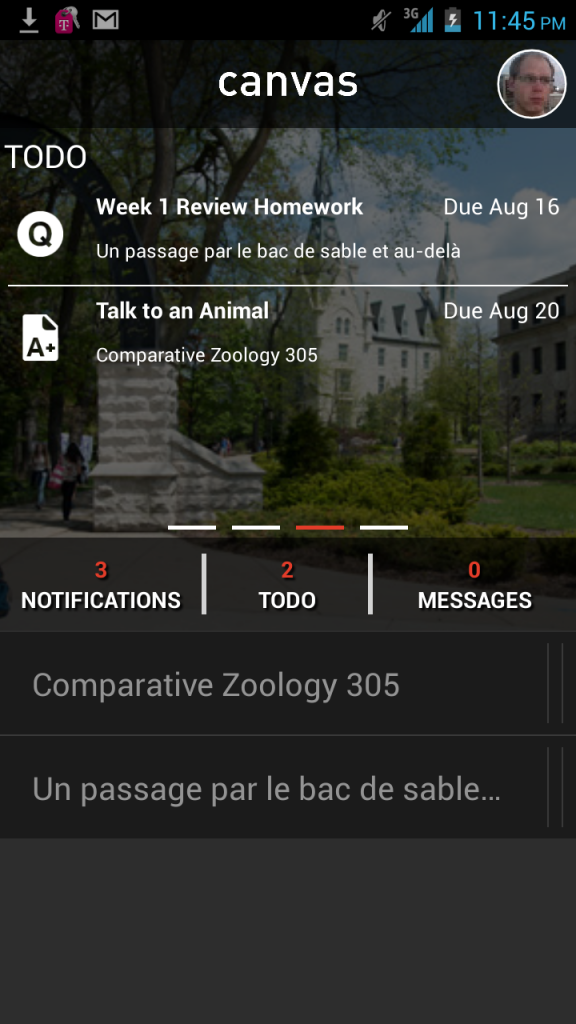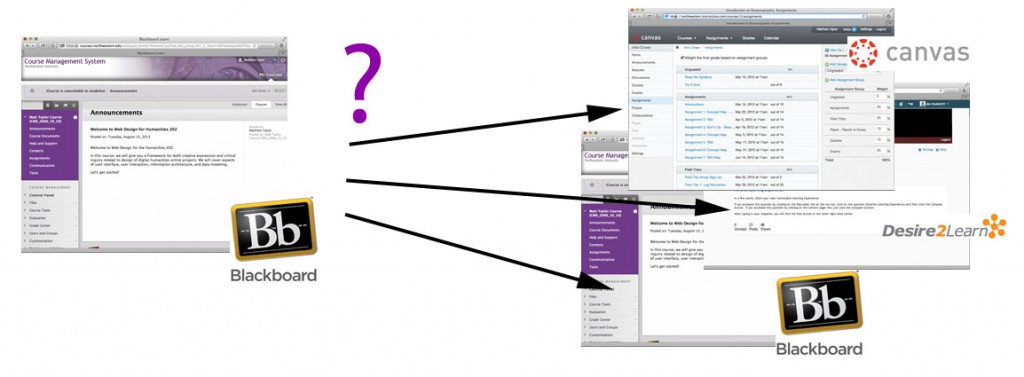
What will be the future Learning Management System (LMS) at NU? Several options are being considered including: Blackboard, Canvas, and Desire2Learn
This year, faculty across the University will have a capital opportunity to shape the selection of Northwestern’s next generation of learning management tools. In addition to upgrading the Blackboard software this summer, NUIT has begun taking a more critical look at the current system and has launched a broader exploration of alternatives. First, everyone will be invited to respond to a comprehensive survey about the course management system. Then, perhaps most excitingly, there will be a chance to observe or participate in pilot evaluations of alternative systems. The first of these alternatives, Canvas, is readying for testing in select courses this fall, winter and spring. It boasts a clean, uncluttered approach and unparalleled integration with mobile devices and services. In October, the MMLC will offer a closer look at the Canvas system in a faculty information session.
Blackboard: Familiarity and Frustration
In the nearly 15 years since its arrival, faculty and students have developed a crucial relationship with Northwestern’s course management system (CMS), based on Blackboard. As the backbone of most classes, its widespread use offers the comfort of a consistent interface and content organization from one class to another. With the trial of time, numerous bugs have been ironed out and best practices have been formalized: Blackboard is well integrated with CAESAR, there are ways of best migrating content from course to course, and there are provisions for managing the intricacies of multi-sectioned courses. Within the CMS, syllabi, announcements, discussions, quizzes, drop-box submissions, and document distribution are all heavily-used core features. Going beyond these basics, Northwestern has even authored incredibly useful custom features like Bboogle, which bridges a Blackboard course to Google Docs and Sites. What could possibly be missing?
“My students don’t like Blackboard” is something that we occasionally hear in consultation with faculty. The underlying reasons seem to include both the aesthetic and the functional: despite recent changes, the site design is dated, some say; features are not well optimized or available for use on mobile devices and tablets; and, in general, the site is unnecessarily difficult to use, requiring navigation through many menus and clicking many checkboxes and buttons. Students also grumble at paying for a mobile application that seems to have too limited functionality.
Many are also looking for better ways to captivate and retain student attention in an increasingly competitive environment of various communication streams. Since Blackboard’s launch on campus, a communicative explosion has occurred (email, mobile phones, text messaging, Facebook, Twitter, blogging, smartphones, Google apps, and other “cloud computing” services). Blackboard continues to remain relatively challenged in these areas.
Finally, faculty have begun to take a greater interest in learning analytics, or the ability to meaningfully analyze a wealth of data about student interaction with online course content. Such analysis can answer questions such as “Are students reading the materials?,” “When?,” “How much time do they spend on activities?,” “Are they performing well on quizzes?,” “Which questions/contents are misleading?” and “Which students are meeting learning outcomes?”
This past summer, NUIT performed a significant upgrade to Blackboard from version “SP5” to version “SP10,” The update brings the platform more than a year and half forward with enhancements to grading, improved navigation, and the introduction of a new drop-down notification panel. While these improvements should improve the overall experience of using Blackboard, some may find that their specific needs are still not met.
Over the past three years, a growing number of braver faculty have branched out to embrace alternative systems and/or non-conventional course tools. In Weinberg, the MMLC has supported faculty requests to use Moodle, WordPress, and Facebook to simplify students’ access to materials, to streamline communication, or to bring class discussion into the realm of social media. While these systems provide some unique features, they typically incur a higher administrative commitment because they do not fully integrate with every centralized system, like CAESAR, the same way that Blackboard does. Enforcement of security and privacy concerns can also be more challenging using these tools.
Can the primary campus-wide learning management system be improved or replaced to reduce or obviate the need for these other tools? Or, at the very least, can it better integrate with them?
Ongoing Search for Alternatives
To spearhead an investigation of alternatives to Blackboard (including, simply, a newer and better Blackboard), NUIT and the Educational Technology Advisory Committee formed a special team called the Learning Management System Investigation Committee (LMSIC). The group, which includes members from each school and from the Searle Center for Advancing Learning and Teaching, will scan the trends at peer institutions, survey student and faculty needs, select candidate systems to try out, and develop an evaluation rubric by which to gauge the success of each platform.
It turns out Northwestern is not alone in wondering if a better system is out there. Last year, Michigan State University chose to replace its venerable Angel software with Desire2Learn, joining Ohio State University, University of Wisconsin, and Penn State University as Big10 schools already using the software. Locally, Loyola University recently switched to an open-source learning management system based on Sakai. Ironically, while Loyola views the new system as a step forward, Northwestern, who had previously piloted Sakai and even contributed to its development, backed away from further consideration of the platform a few years ago.
Evaluating what makes one learning management system superior to another is a difficult undertaking. On a first pass, basic functionality is easily compared in a marketing-style feature matrix. However, on subsequent passes, judgments of aesthetics, usability, engagement, and that too-elusive quality of “fun” can really only be determined by using each product in carefully studied trials, which the University is eager to undertake. Yet, in order to not overextend the campus’s support resources, each trial must start small, and with the success of a proof-of-concept, gradually ramp up to include a wider variety of test courses.
Last year, NUIT supported the first official pilot study of LoudCloud in an undergraduate economics course. However, due to scalability problems, trial use of LoudCloud is not expected to expand beyond a few more courses this year. Instead, support resources will be devoted to evaluating other systems.
Canvas – A Quick Look
Of all the anticipated LMS pilot systems, one of the most exciting is also one of the newest on the market. Canvas was first developed in 2008 by two graduates of Brigham Young University in response to the frustrations they faced using another system while still in school. Backed by a significant venture capital investment, Instructure (Canvas’s maker) now aggressively competes with Blackboard and other market leaders.
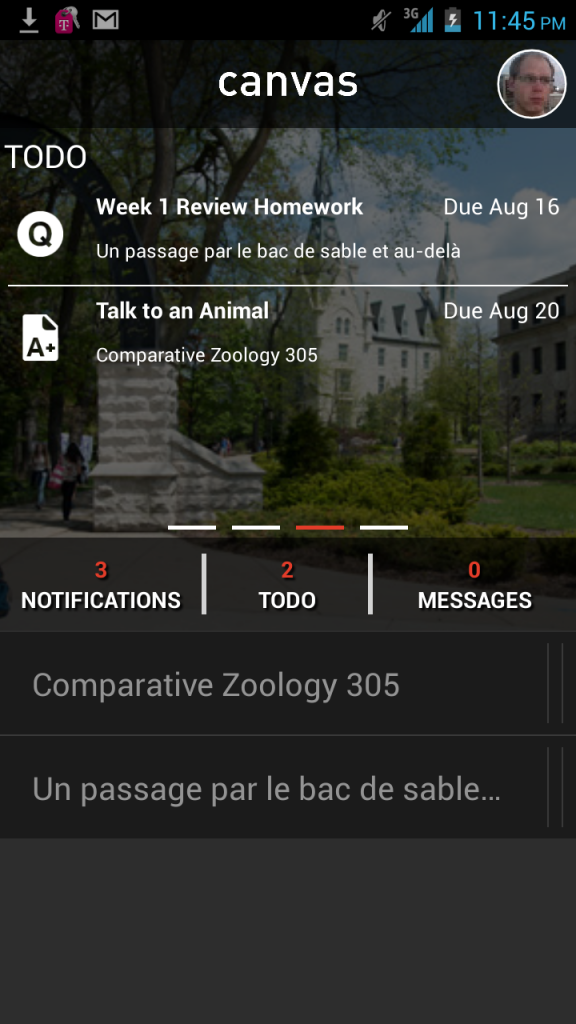
The home screen for the Canvas mobile app quickly shows all the action items needing attention.
In terms of basic functionality, Canvas is a lot like Blackboard. Within a course, information is organized logically according to announcements, syllabi, pages, content modules, quizzes, grades, discussions, and assignments. However, Canvas takes the lead over Blackboard in a few interesting ways:
First, Canvas is very well integrated with Google Docs, Skype, and Facebook. The integration between Canvas and these services uses a technology called OAuth which allows information (including permissions) to pass freely between them. For example, an instructor could create a Google Drive word processing document and easily share it with the Google accounts of enrolled students.
Canvas uses Facebook not primarily as a chat or social platform but instead as a notification tool for students who prefer to aggregate the notices they receive. If students are frequent users of Facebook, updates to homework deadlines, or notices about feedback to assignments can be sent right to the information stream they use most.
Second, Canvas is a cloud-based service, meaning that, like Google, or Yahoo, the software is provided as a “commoditized” service. Consequently, most universities using Canvas do not have maintain to their own on-campus servers in a server room, which permits cost savings or the ability to devote more resources to end-user support, rather than hardware support.
Third, Canvas has one of the most well developed mobile applications for smart tablets and phones using Apple’s iOS or Google’s Android operating system. The application is free and permits access to many of the core features.
This fall, the University will begin testing the Canvas software with a handful of courses to further expand the evaluation rubric of learning management systems, and to prove the platform’s readiness for testing with additional courses in the Winter and Spring. From Weinberg, fall participants are expected to include two language classes, a freshman seminar, a biology course, and a larger, physics lecture course.
Getting involved
Shortly after the start of the fall quarter, the LMSIC team will send a comprehensive questionnaire to all faculty to solicit feedback about the current course management system and to poll opinions about future learning management system features and priorities. All faculty should be sure to exercise this opportunity to make their voices heard.
As a participant on the investigating team, the MMLC remains a dedicated partner to ensure Weinberg faculty needs are met. To open communication and expand awareness of the investigation and its pilot programs, the MMLC will organize an information session later this fall to showcase the Canvas pilot system and collect feedback about ongoing impressions of course management tools. Details of the session will be announced in the MMLC’s September communications.
Though there are a limited number of openings to accommodate pilot courses, the investigating committee is working hard to test each candidate system with a diversity of course types: varying subjects, class sizes, and working dynamics. The data these pilot courses provide is invaluable, even if teaching with a brand new system can be both exciting and daunting. The MMLC is working with NUIT to provide some additional support for Weinberg instructors.
Weinberg faculty who are interested in testing Canvas or any future are encouraged to contact the MMLC <mmlc@northwestern.edu> to learn more about the opportunities available.