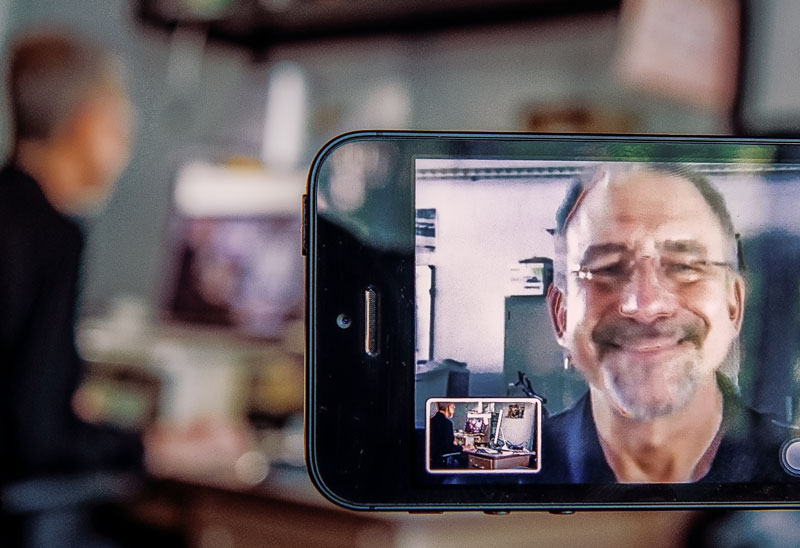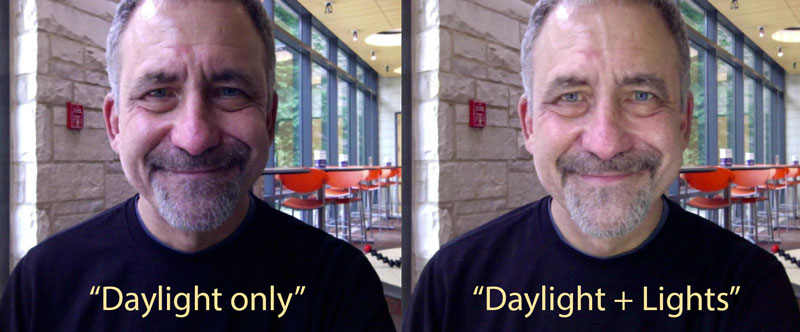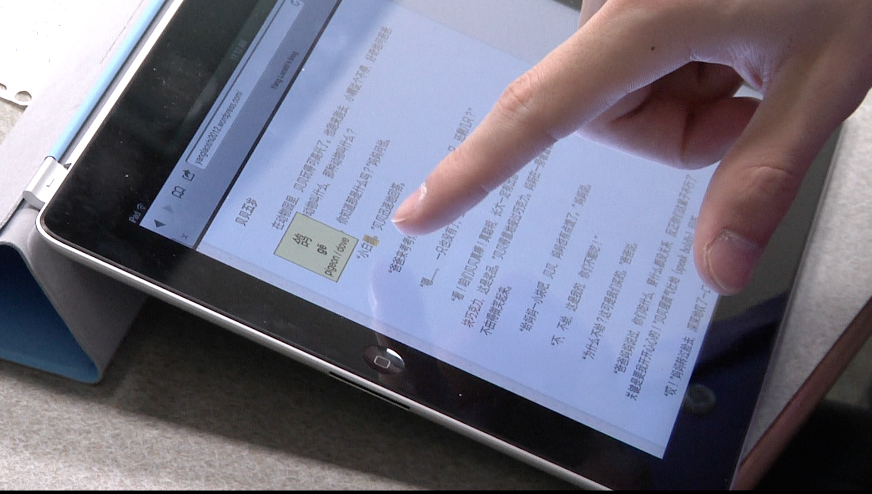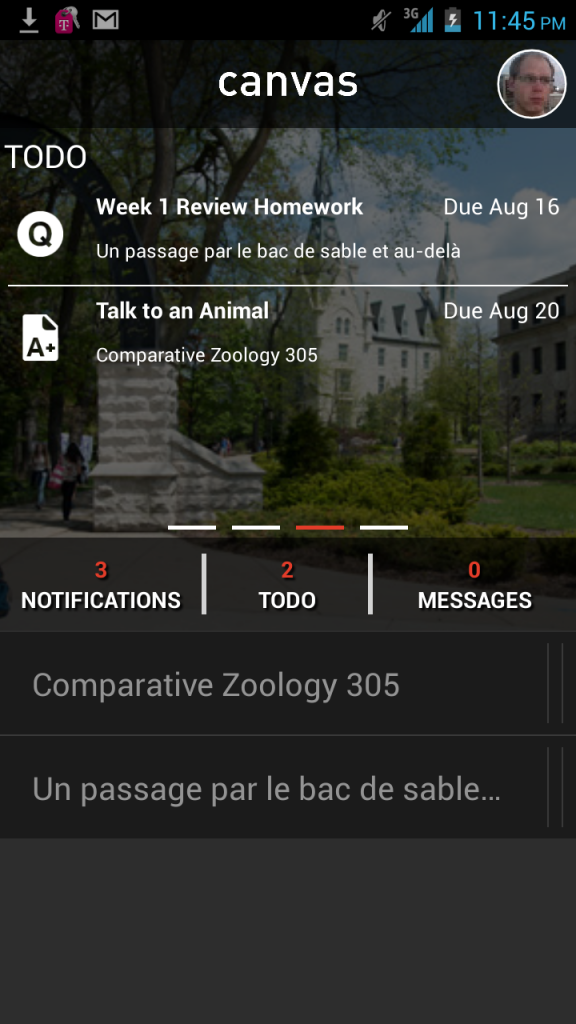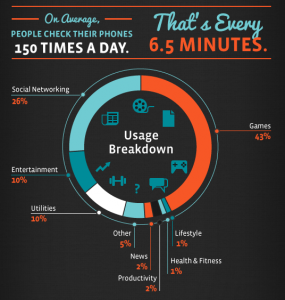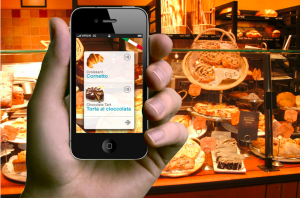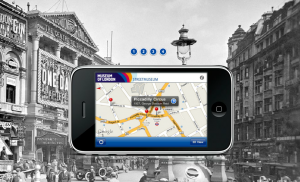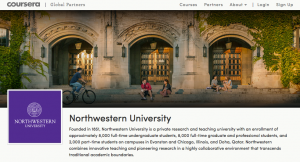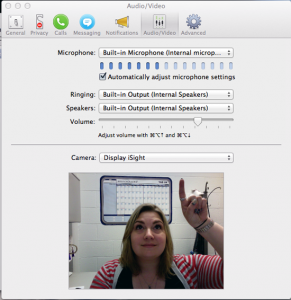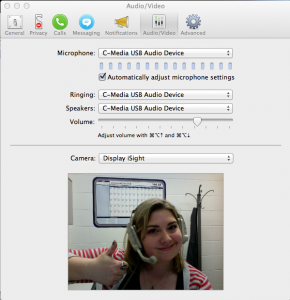The MMLC has launched a new iPad resource site for faculty hoping to learn more about incorporating iPads in language and literature classes. Aiming to both inform and inspire, the site presents case studies, and usage recommendations that draw from a two-year investigation of iPads across a wide variety of language courses.
The Face-Time Continuum
By Mark SchaeferVideo chat is growing in use by leaps and bounds. Skype, FaceTime, OoVoo, Google Hangouts, Facebook…
When Apple released the FaceTime software for iPhones and iPads it brought video chat to the forefront of long-distance communication. It’s as simple as opening an app and tapping on an email address. And its ease of use is a selling point for Apple.
The MMLC has a video conferencing camera available for checkout, and Northwestern’s upcoming CMS pilot-program for Canvas uses “video remediation” for feedback with students. Video chat – it’s coming. Grading could soon be done with a video recording sent to the student as feedback.
Over the last two years working with the iPad Study I encountered a lot of resistance from faculty to engage in a video chat. “Oh, I look terrible on camera!” and remarks similar to that. And I would tell them, it’s not you that looks terrible. It is the lighting in the room.
The web is full of examples of bad looking video chats (this link will take you to “Let Me Google That For You“, a site which will then seemingly — and humorously — take over your mouse pointer for a moment to search for examples of chat screen shots.)
You’ll find silhouetted outlines of people who thought the window behind them would look good in a chat, or did not realize the lamp across the room was too weak.
Simple, low-cost solutions
Let’s look at simple ways to improve the lighting, improve the camera’s angle, and how to communicate on video.
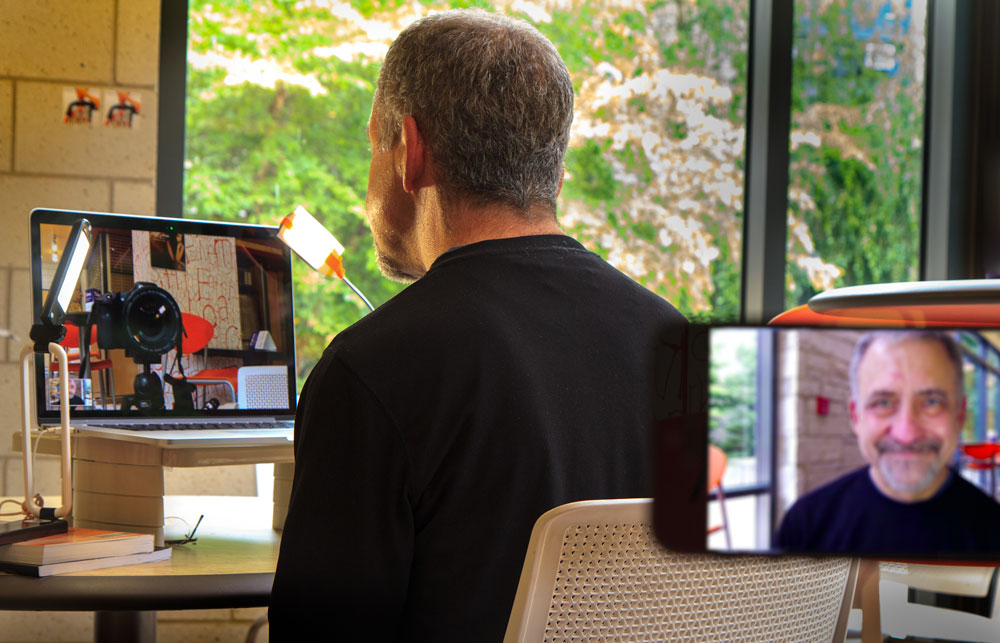
Using two USB LED lights connected to my laptop makes a big difference in how I look on the other end of the chat…
If you use a laptop, you can get small LED lights that are plenty bright, stay cool to the touch, and are easy to use. For this setup with my laptop, I bought two LED lights from Amazon. They plug into a USB port or into an AC charger for a smartphone. The foldable one is a Samsung book light with four brightness levels and cost 28 dollars, but it has its own battery, and it can even charge another device from its battery. The smaller flexible one has 28 LED lights — it cost a little over 3 dollars! I bought two different ones just to demonstrate, it would have been fine to by two of the three dollar LED lights.
Here is a before/after pic from my Mac’s webcam, with no retouching. The lights are bright, but not annoying. (I also turned down my monitor’s brightness on my laptop to minimize that “zombie blue” color so frequent in video chats.)
You can see I have made some physical changes, too. My laptop’s camera is “eye-level” to minimize the “nostril” effect of a cam on my desk looking up at me. A few hardback books can make a fine stand if you need it.
I chose to wear a dark, non-patterned color. (Black really is slimming!) And there is no distracting pattern or logo. And whatever you do, avoid all white, it makes all kinds of people look less than their best in webcam video.
If you want, you can pay more money for more specialized lighting. Some are made for tablets too. The costs range from twenty dollars to two hundred dollars.
The ViewMe Lights work with a laptop and a desktop, and the quality of the light is good. If you will regularly appear in television interviews via Skype or some other method, it might be worth the $199 investment.
A company called ChatLight has two modestly priced models. Each forms a ring around a computer monitor or tablet, like a makeup room in a theater. They give a very complimentary look, and make deep wrinkles appear less so. They cost twenty dollars for an iPad and twenty-five dollars for a laptop.
But two LED lights for about 7 bucks total from Amazon? Not bad! At least you can see my blue eyes… Though the look of the development area where I work looks less catchy than the Crowe cafe!
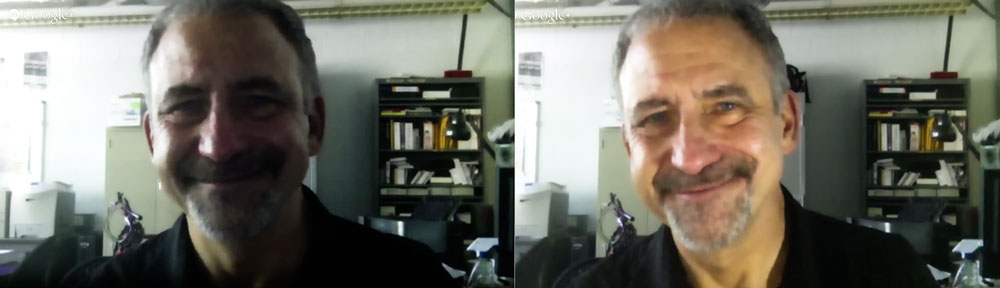
Sitting at my desk in the MMLC, it seems obvious that two LED lights, connected to USB ports on my laptop and aimed at my face during a chat, make a world of difference.
Additional Resources:
The Next Web: How to create a great video chat experience.
Chatlights.com (YouTube promotional video)
ViewMe lighting system (a more expensive, more elegant solution).
Inexpensive (under 4 dollars) LED USB lights from Amazon used in this article.
Samsung LED foldable book-light with battery and adjustable arm, $28.
iPad Carts: Activities in One Hour
By Cecile-Anne SisonSo the big news around these parts lately is that the 2 year iPad study taken on by Franziska Lys has ended the research phase, so now we can take what we learned from supporting these classes and apply our iPad resources to what we at the MMLC feel would be most helpful. So what exactly do we think will be helpful? Having different ways of circulating our iPad inventory, that’s what:
- The status quo: 2-3 classes per quarter (depending on enrollment numbers) where the students get to keep the iPad all the way through finals week and personalize their iPads just as if they bought them straight from Apple. Some of these will also be set aside for Faculty teaching these classes in case they do not already own an iPad.
- For faculty who want to play around with the iPad/get to know how to use it: We’ll have one iPad for faculty to check out for a week, and also given with Factory Settings so professors can set it up as they like. Another will be set up in the lab, built with apps and loaded with media so Instructors can get to know apps that the MMLC have found to work well in the classroom.
- The exciting one: An iPad cart meant to be used for classes with enrollments up to 15 students and 1 instructor! This cart will be treated like all of the MMLC’s other reservable equipment, and can be reserved/checked out for 3 hours up to the end of the day. The iPads on the cart are meant to be used for activities that are short term and require no personalization or set up. These iPads will be given out to Faculty to be distributed and then collected at the end of the class period, and since we know that 50 minutes goes quickly, the iPads will be set up with a specific apps that the MMLC has found to be useful. Each will be set up with sequential pre-made accounts, so ideally an instructor would wheel the cart into the class, hand them out, and start iPadding [not an actual word].
I want to focus on the exciting one, of course. I’ll take you through the process of reserving the cart, what kind of questions you as an instructor should ask yourself, and most importantly, exactly what kind of activities you can do with the cart. The key to using the cart, as with many things in life, is to plan ahead.
Since this cart will be all about immediate usage, we need to make sure that both the cart and you as the professor are prepped and ready for the class, which is why making the reservation in advance is so important. You can make a reservation for the cart in one of 3 ways:
A) email us at circ@mmlc.northwestern.edu
B) call us at 847-491-4167
C) our favorite way, stop by the lab desk in Kresge 1-335
When you make a reservation, you should already know the answers to the following questions:
- What activities do I want to do with the students? If you don’t have a clue about this, this blog might help you come up with some ideas. If you really don’t know what you want to do with your students – perhaps just schedule a consult with someone at the MMLC. It’s perfectly acceptable to just want to explore your options before diving in.
- What apps will you be using to do these activities? Are they already on the iPad, or will the MMLC need to add them to the iPad ahead of time? Though we don’t have one at the moment, we’ll be publishing a list of apps that will be included on the iPads on the cart.
- Do you need to distribute any material to your class (from a Collaborative app such as DropBox or GoogleDrive)? Do you have this set up on your own computer yet [hint: you will need to set this up on your computer, and we can help you do it so long as it’s planned ahead of time].
- Do you have any specific language or dictionary settings you need activated on the iPad?
On to the activities. After reviewing all of the rubrics for the classes that participated in the iPad study, it seems that at least for language professors, the main goal of the class was to make students better at
- Writing
- Reading
- Listening comprehension
- Being more comfortable with speaking.
At the same time, the MMLC has identified categories of activities that the iPad is well-suited for, each of which can address one ore more of those goals. Keep these in mind, I’ll refer to these categories periodically.
A) Communication – being able to talk with others, back-channeling
B) Collaboration – sharing files, working together on things
C) Media Consumption – reading, surfing the web, watching videos, listening to audio, annotating
D) Content Creation – drawing, writing, making videos
E) Presentation — more than just making the usual slide shows, having an iPad for presentation can sometimes promote interactivity with your students.
Now that you know what kind of parameters we’re working with, let’s talk about things in terms of a Professor’s goals. The best way of improving is that age old thing – practice. So what are things you can have students do in an hour? What are things that one can do on the iPad that are self contained? For activities that do not require personalizing the device with a student’s information, the iPad is especially powerful in terms of Media Consumption, Content Creation and Presentation – all of which are helpful for honing reading, writing, listening and speaking skills.
iPad as an Interactive and Extremely Current Textbook
http://www.youtube.com/watch?v=l9xn3mZrG7U
Reading and listening comprehension, here it is. Taking advantage of the dictionaries on the iPads is a major help as it allows students to read quicker. Even more than that though, with the internet in the palm of their hands, your students have access to limitless articles, some of which are hot off the presses. An example of an activity one could do is something that Noriko Taira Yasohama did with her Japanese students – the students were tasked to find an article online, speed read it, and within 10 minutes present a verbal summary of the reading to a partner who would record their speaking. Instead of presenting their findings, you may just want your students to annotate whatever they read or make a written summary, and there are several note-taking apps available in order for your students to do so (e.g. Noteability, Neu Notes, Good Reader). In addition to news articles or scholarly journals, access to the web also includes blogs or forums that students can interact with. And this sort of media consumption followed by summation is not limited to the written word – with the iPad, students can also access videos to improve listening comprehension – they can watch them and comment on them with little fuss.
http://www.youtube.com/watch?v=-mg4S5igHRo
iPad as a Readily-Available Web Browser
Similarly, the browser (Safari) allows the students to be online and therefore have access for research. You can do something like Rami Nair did with her Hindi class – when students were given a word or a term, they had to research and present to their peers a definition of the term (for example “a knight”), complete with pictures and/or videos. Another possible activity could be something that Chungsheng Yang had his Chinese students do, which is have his students find images to represent idioms. The portability of the iPad in a sense makes whatever classroom you are in into a computer lab.
iPad as a Self-Contained Learning tool
http://www.youtube.com/watch?v=_YYoWV6rXWQ
The great thing about the iPad is the number of apps available to you and your students. There are thousands of apps that are geared toward education, many of them to suit your needs (you just need to find them). There are specific vocabulary games, such as Word Tracer, which many Chinese classes used for students to remember the correct order of strokes when writing characters. There are Flashcard and Quizzing apps, which were employed by Judith Wilks’ Turkish class to help with memorization of the vocabulary lists for each unit. There are even apps to use real world data in the classroom, such as one used to track the Euro in Katrin Voelkner’s Business German Class. Or a Meme Generator that was used in Benay Stein’s Business Spanish class. These apps seem like games to the students (and indeed they are!), but they can easily and quickly be done in a classroom setting.
iPad as a Creative tool
Even without recording, just having students speak via presenting to you or their peers is good practice. There are several presentation apps that allow students to make something more than just a powerpoint presentation. With web access they can use Prezi, but also there is Slide Shark, Keynote or Doceri (which allows for real time annotation of the presentation). Students can make their presentations interactive with immediate feedback using an app like Top Hat (which acts like a mobile device version of ‘Clickers’). What’s great about all of these apps though, is that it’s possible for students to put together a presentation in less than an hour if they have all of their content readily available (which they do! Either you can provide pictures or videos or articles, or the entire internet is at their fingers – just as Rami Nair’s class did as mentioned above). Sometimes a student presentation does not even have to be long – it could be a single image either drawn (like Margaret Dempster’s French class did using the Doodlecast Pro app) or a collage in the style of a Comic Book, which is something that Marie Hicks, a professor at the Illinois Institute of Technology (IIT) does with her students. The ease of the tools coupled with access to content on the internet can allow your students to be creative.
Taking presentation further to recording however is incredibly powerful because it gives the option for students to review how they’re doing. One thing that is agreed upon across the board is that it’s helpful for students to be able to watch and listen to themselves speaking – what they hear in their heads while speaking is not necessarily what everyone else hears. They can listen to their pronunciations, right or wrong, and then make adjustments in the future. To this end, the iPad is one stop shopping for this – the iPad has a camera, it can record audio, and it has editing tools that are easy to use (such as iMovie). One activity that Ana Williams and Raquel Amorim have been doing in their Portuguese classes (without the use of an iPad) is have the students produce a commercial. They do this in class with a regular camera, and the commercial is a single shot. They then have to wait for the videos to be processed before the students can review it. In January of 2013, the MMLC hosted a workshop for faculty and we based one of our exercises on this – we had faculty split into groups, choose one of the products we provided, write a commercial collaboratively (in English, using Google Docs) and then shoot the commercial. The MMLC then spent 10 minutes showing the faculty how to edit, and the entire commercial was completed in 50 minutes. The results were quite good, especially considering that typically students are quicker than faculty when it comes to picking up how to use technology.
http://www.youtube.com/watch?v=L-En17x8sEk
http://www.youtube.com/watch?v=JFQM9Xtrqfk
These are by no means all of the ways you could use the iPad with your students in an hour, but hopefully it will get you thinking. Having one device that is capable of all these things is fun, but preparation is key on the part of the instructor. While everything is fairly intuitive, our interviews with the students made it clear that the more thought-out the assignment and the more established a projects’ parameters, the better the students responded to it.
Don’t like Blackboard? You can ‘Canvas’ for change!
By Matthew Taylor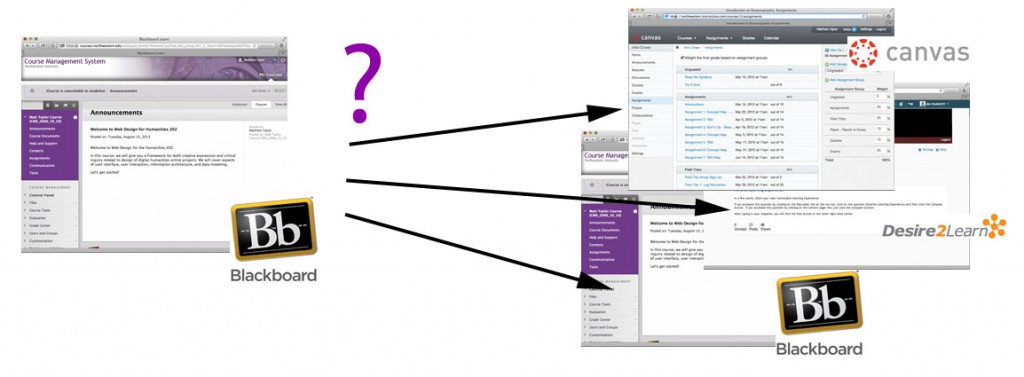
What will be the future Learning Management System (LMS) at NU? Several options are being considered including: Blackboard, Canvas, and Desire2Learn
This year, faculty across the University will have a capital opportunity to shape the selection of Northwestern’s next generation of learning management tools. In addition to upgrading the Blackboard software this summer, NUIT has begun taking a more critical look at the current system and has launched a broader exploration of alternatives. First, everyone will be invited to respond to a comprehensive survey about the course management system. Then, perhaps most excitingly, there will be a chance to observe or participate in pilot evaluations of alternative systems. The first of these alternatives, Canvas, is readying for testing in select courses this fall, winter and spring. It boasts a clean, uncluttered approach and unparalleled integration with mobile devices and services. In October, the MMLC will offer a closer look at the Canvas system in a faculty information session.
Blackboard: Familiarity and Frustration
In the nearly 15 years since its arrival, faculty and students have developed a crucial relationship with Northwestern’s course management system (CMS), based on Blackboard. As the backbone of most classes, its widespread use offers the comfort of a consistent interface and content organization from one class to another. With the trial of time, numerous bugs have been ironed out and best practices have been formalized: Blackboard is well integrated with CAESAR, there are ways of best migrating content from course to course, and there are provisions for managing the intricacies of multi-sectioned courses. Within the CMS, syllabi, announcements, discussions, quizzes, drop-box submissions, and document distribution are all heavily-used core features. Going beyond these basics, Northwestern has even authored incredibly useful custom features like Bboogle, which bridges a Blackboard course to Google Docs and Sites. What could possibly be missing?
“My students don’t like Blackboard” is something that we occasionally hear in consultation with faculty. The underlying reasons seem to include both the aesthetic and the functional: despite recent changes, the site design is dated, some say; features are not well optimized or available for use on mobile devices and tablets; and, in general, the site is unnecessarily difficult to use, requiring navigation through many menus and clicking many checkboxes and buttons. Students also grumble at paying for a mobile application that seems to have too limited functionality.
Many are also looking for better ways to captivate and retain student attention in an increasingly competitive environment of various communication streams. Since Blackboard’s launch on campus, a communicative explosion has occurred (email, mobile phones, text messaging, Facebook, Twitter, blogging, smartphones, Google apps, and other “cloud computing” services). Blackboard continues to remain relatively challenged in these areas.
Finally, faculty have begun to take a greater interest in learning analytics, or the ability to meaningfully analyze a wealth of data about student interaction with online course content. Such analysis can answer questions such as “Are students reading the materials?,” “When?,” “How much time do they spend on activities?,” “Are they performing well on quizzes?,” “Which questions/contents are misleading?” and “Which students are meeting learning outcomes?”
This past summer, NUIT performed a significant upgrade to Blackboard from version “SP5” to version “SP10,” The update brings the platform more than a year and half forward with enhancements to grading, improved navigation, and the introduction of a new drop-down notification panel. While these improvements should improve the overall experience of using Blackboard, some may find that their specific needs are still not met.
Over the past three years, a growing number of braver faculty have branched out to embrace alternative systems and/or non-conventional course tools. In Weinberg, the MMLC has supported faculty requests to use Moodle, WordPress, and Facebook to simplify students’ access to materials, to streamline communication, or to bring class discussion into the realm of social media. While these systems provide some unique features, they typically incur a higher administrative commitment because they do not fully integrate with every centralized system, like CAESAR, the same way that Blackboard does. Enforcement of security and privacy concerns can also be more challenging using these tools.
Can the primary campus-wide learning management system be improved or replaced to reduce or obviate the need for these other tools? Or, at the very least, can it better integrate with them?
Ongoing Search for Alternatives
To spearhead an investigation of alternatives to Blackboard (including, simply, a newer and better Blackboard), NUIT and the Educational Technology Advisory Committee formed a special team called the Learning Management System Investigation Committee (LMSIC). The group, which includes members from each school and from the Searle Center for Advancing Learning and Teaching, will scan the trends at peer institutions, survey student and faculty needs, select candidate systems to try out, and develop an evaluation rubric by which to gauge the success of each platform.
It turns out Northwestern is not alone in wondering if a better system is out there. Last year, Michigan State University chose to replace its venerable Angel software with Desire2Learn, joining Ohio State University, University of Wisconsin, and Penn State University as Big10 schools already using the software. Locally, Loyola University recently switched to an open-source learning management system based on Sakai. Ironically, while Loyola views the new system as a step forward, Northwestern, who had previously piloted Sakai and even contributed to its development, backed away from further consideration of the platform a few years ago.
Evaluating what makes one learning management system superior to another is a difficult undertaking. On a first pass, basic functionality is easily compared in a marketing-style feature matrix. However, on subsequent passes, judgments of aesthetics, usability, engagement, and that too-elusive quality of “fun” can really only be determined by using each product in carefully studied trials, which the University is eager to undertake. Yet, in order to not overextend the campus’s support resources, each trial must start small, and with the success of a proof-of-concept, gradually ramp up to include a wider variety of test courses.
Last year, NUIT supported the first official pilot study of LoudCloud in an undergraduate economics course. However, due to scalability problems, trial use of LoudCloud is not expected to expand beyond a few more courses this year. Instead, support resources will be devoted to evaluating other systems.
Canvas – A Quick Look
Of all the anticipated LMS pilot systems, one of the most exciting is also one of the newest on the market. Canvas was first developed in 2008 by two graduates of Brigham Young University in response to the frustrations they faced using another system while still in school. Backed by a significant venture capital investment, Instructure (Canvas’s maker) now aggressively competes with Blackboard and other market leaders.
In terms of basic functionality, Canvas is a lot like Blackboard. Within a course, information is organized logically according to announcements, syllabi, pages, content modules, quizzes, grades, discussions, and assignments. However, Canvas takes the lead over Blackboard in a few interesting ways:
First, Canvas is very well integrated with Google Docs, Skype, and Facebook. The integration between Canvas and these services uses a technology called OAuth which allows information (including permissions) to pass freely between them. For example, an instructor could create a Google Drive word processing document and easily share it with the Google accounts of enrolled students.
Canvas uses Facebook not primarily as a chat or social platform but instead as a notification tool for students who prefer to aggregate the notices they receive. If students are frequent users of Facebook, updates to homework deadlines, or notices about feedback to assignments can be sent right to the information stream they use most.
Second, Canvas is a cloud-based service, meaning that, like Google, or Yahoo, the software is provided as a “commoditized” service. Consequently, most universities using Canvas do not have maintain to their own on-campus servers in a server room, which permits cost savings or the ability to devote more resources to end-user support, rather than hardware support.
Third, Canvas has one of the most well developed mobile applications for smart tablets and phones using Apple’s iOS or Google’s Android operating system. The application is free and permits access to many of the core features.
This fall, the University will begin testing the Canvas software with a handful of courses to further expand the evaluation rubric of learning management systems, and to prove the platform’s readiness for testing with additional courses in the Winter and Spring. From Weinberg, fall participants are expected to include two language classes, a freshman seminar, a biology course, and a larger, physics lecture course.
Getting involved
Shortly after the start of the fall quarter, the LMSIC team will send a comprehensive questionnaire to all faculty to solicit feedback about the current course management system and to poll opinions about future learning management system features and priorities. All faculty should be sure to exercise this opportunity to make their voices heard.
As a participant on the investigating team, the MMLC remains a dedicated partner to ensure Weinberg faculty needs are met. To open communication and expand awareness of the investigation and its pilot programs, the MMLC will organize an information session later this fall to showcase the Canvas pilot system and collect feedback about ongoing impressions of course management tools. Details of the session will be announced in the MMLC’s September communications.
Though there are a limited number of openings to accommodate pilot courses, the investigating committee is working hard to test each candidate system with a diversity of course types: varying subjects, class sizes, and working dynamics. The data these pilot courses provide is invaluable, even if teaching with a brand new system can be both exciting and daunting. The MMLC is working with NUIT to provide some additional support for Weinberg instructors.
Weinberg faculty who are interested in testing Canvas or any future are encouraged to contact the MMLC <mmlc@northwestern.edu> to learn more about the opportunities available.
Mobile Mania
By Katrin VoelknerLet me start with a few numbers:
- By the end of 2013, there will be more mobile devices on earth than people. (2013 Cisco White Paper on Mobile Data)
- In 2015, 80% of people accessing the Internet will be doing so from mobile devices. (2011 Horizon Report)
- Tablet shipments surpassed Desktop PCs and notebook shipments in 2012. (2013 Report on internet trends)
- Currently, 85% of Northwestern students own a smartphone and 10% plan to buy one. (Nationwide, the number of people who own a smartphone is 56%; 2013 Pew Report on Mobile Use)
You probably did not need me to tell you that mobile technology has become so woven into our everyday lives that phones seem to be merging with our bodies. 89% of participants in a recent study reported feeling “phantom pocket vibration syndrome” – the false perception of a vibrating phone in their pockets. Or people feel like they lost a limb when they displace their phones. Some hip Brooklynites or Silicon Valley types try to combat their over-reliance on mobile technology at Camp Grounded, a tech-free summer camp for adults offered by an organization called Digital Detox. (And yes, they do have a website.)
While there are some brave souls out there among our faculty who do not allow any technology in their classrooms, most of us struggle on a day-to-day basis with how to integrate various types of technologies into our classrooms in intelligent and effective ways. Given the high percentage of smart phone ownership and the increasing use of tablets, it seems like a lost opportunity to not think about how we can harness the computational power of these devices for our students’ learning.
This past winter, Educause – a non-profit organization that focuses on technology in higher education – studied undergraduates and their technology use at US institutions, and the survey included a sample of 225 Northwestern students. As you can see with the number on smart phone ownership quoted above, smart phone numbers will soon match the number for laptop ownership which, according to the survey, is 99.1 %. (The 0.9 % were two students who didn’t own a laptop at the time of the survey but were planning on buying one.) It is also no surprise that Educause identifies “Leveraging the wireless and device explosion on campus” as number one on its list of top-ten IT issues facing higher education.
At a “Mobile Meet Up” event hosted by NUIT in July, it was clear that mobile access and the demand for reliable and fast wireless coverage is something very much on the minds of NUIT folks. The plan is to have 80% of all interior spaces at Northwestern covered by wireless access and to implement a more powerful and faster system in 2014-2015. As reported by Julian Koh, more than 12,000 devices access the network during peak times. There are also new options for the Northwestern community for wireless access when traveling abroad: You might have seen the announcement that Northwestern “has joined a growing list of institutions worldwide that participate in eduroam (education roaming)—a secure federated wireless network for the international research and education community.”
But let’s return to the question of whether the proliferation of mobile devices should impact our curricula and modes of teaching, and if so, how. There is already a rich body of research out there studying “mobile learning” (or sometimes referred to as mLearning), which is commonly defined as learning mediated by a handheld and portable device such as a smart phone or tablet. (One of my favorite modes of “mobile learning” still is to grab a book and find a nice tree sit under and read. But somehow old-fashioned print books don’t figure prominently in most “mobile learning” discussions.) There are subfields to mobile learning with their own acronyms, such as MALL (=mobile assisted language learning).
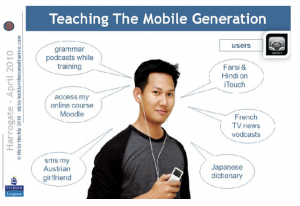
From “Mobile Learning #1: The Big Picture” by Nicky Hockly
One argument for integrating mobile devices into our teaching is reflected in the statement below, which was one of the conclusions drawn during a recent round panel discussion that included MIT Chancellor Eric Grimson: “The current generation of students is radically mobile and connected. Students expect to be able to do anything—anytime, anywhere—and seek the same flexible access to learning that they have with other resources.” (See here for a summary of the event and here for videos and materials of the presentations.) I agree that we should accommodate our students as best as we can if they want to access learning materials from different devices. We don’t have a set of stable best practices yet, but several projects are underway to integrate mobile devices into teaching and learning at Northwestern.
One such project has involved iPads in language classes, which is being spearheaded by Franziska Lys and supported by the WCAS Hewlett Fund for Curricular Innovation and administered by the MMLC. For the past two academic years, several language instructors have had the opportunity to use iPads in their classes and investigate the benefits and challenges of integrating tablets into their teaching. The participating faculty members are currently in the process of gathering the results and they will soon be published on a new iPad study website. In addition to the sets of iPads connected to the study, the MMLC has purchased 16 iPads that can be checked out by faculty for class sessions. (See Cecile’s blog entry for more information.)
Ben Gorvine and David Smith in the Psychology Department have experimented with a software called TopHat that can be installed on computers and phones, and which functions as a sophisticated student response system and renders the use of additional clickers unnecessary. So far, they have used it in a Statistics for Psychology class as a way to engage the roughly 100 students during the lecture. One interesting observation Ben and David have shared with us already is that students did not seem too excited about using their phones for accessing TopHat, but instead preferred their laptops. Ben and David will present more of their findings at our MMLC Happy Hour on Friday, October 18.
Another relatively easy way to experiment with mobile technology is to find apps that can be layered on top of other teaching materials. I added the modifier “relatively” because, with the number of apps at the Apple store currently at over 900,000, it can seem like a daunting task to find the right app for your students. The MMLC iPads will come pre-loaded with the most useful apps, and we will offer information on our website and newsletter on helpful apps. If, for example, you want to encourage your students to study their vocabulary while waiting for the shuttle, you can recommend Quizlet, an app the students can use to create flashcards on their phone or browse existing sets of flashcards.
Technology for n00bs: Transcription Equipment
By Sarah KlusakIf there’s one thing I’ve learned about our intrepid MMLC leader, Matthew Taylor, it’s that he is extremely detail-oriented. As such, he loves taking notes! Outlines of lectures, discussions from meetings – if it can be written down and saved for future reference, he’s excited. After a recent meeting, Matt and I were discussing our notes and wishing we could remember some of the finer points. Partially in jest, I said, “Next time, I’ll just record the meeting and transcribe the whole thing!” You should have seen his eyes light up! And thus, I began my adventure exploring the MMLC equipment shelves.
I’m a pretty fast typer to begin with, but I tell you, this transcription equipment is awesome! It is possible to take almost any kind of audio – CD, mp3, cassette tape, etc. – and use the foot pedals to play, stop, rewind, and fast-forward, all while keeping your hands free to tippety-type away. Here’s how the MMLC can help you begin your own adventure of transcribing proportions! Full post
Of MOOCs and More
By Katrin Voelkner
MOOC by giulia.forsythe on Flickr
Recently, I was one of 62,373 people who enrolled in Coursera’s Massive Open Online Course (or MOOC) on Gamification. Unfortunately, I am also among the 56,781 people who did not finish the course. (My more disciplined colleagues Cecile and Matt did indeed stick it out to the end and you can read about Cecile’s experience here.) Now, I am in no way proud of the fact that I dropped out of the course, but as the numbers tell you, I am – quantitatively speaking – in good company. An attrition rate of more than 90% is common for most MOOCs, as this visualization shows. The low completion rate points to one of the great challenges of this type of online education: how do you engage students in a virtual environment in a sustainable manner?
This is obviously not the only question that arises in regard to MOOCs and their role in higher education. In my brief foray here I am not attempting to summarize the debates that have been raging around MOOCs but simply give you a quick overview of two new major online initiatives that Northwestern is pursuing. (One document that has been referred to widely in discussions of MOOCs is this open letter written by faculty members of the San Jose State University Philosophy Department in response to pressure from the administration to integrate a Harvard MOOC into their curriculum. Or see this balanced article in the New Yorker that integrates perspectives of MOOC fans as well as skeptics. See below for a an infographic on major players from the Chronicle of Higher Education. Another helpful overview of the MOOC landscape can be found in this well-designed visualization by Online Schools’ Visual Academy. )
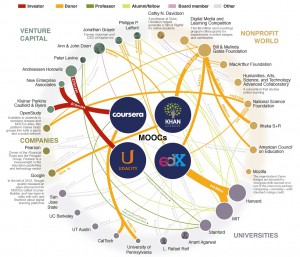
“Major Players in the MOOC Universe,” Chronicle of Higher Education, Digital Campus 2013
http://chronicle.com/article/The-Major-Players-in-the-MOOC/138817/
Starting this fall, several Northwestern professors will have the chance to see for themselves what teaching an online course to thousands of students all over the world feels like. In February, Northwestern announced that it had signed an agreement with Coursera to offer Northwestern courses via Coursera’s online platform. As most of you know, Coursera is a (for-profit) company founded by computer science professors Daphne Koller and Andrew Ng from Stanford University. Coursera’s website currently lists 374 courses that anyone with an internet connection can sign up for, for free. More than 3.6 million users have signed up for courses and when you go to the company’s homepage you can watch this number tick up in real-time. Until a few days ago, Coursera’s main plan for revenue generation was tied to offering a “signature track” for its courses where students have to pay around $50 in exchange for a “verified completion certificate.” On May 29, Coursera announced a new partnership with 10 public universities, through which it “is recasting itself as a platform for credit-bearing courses,” as the Chronicle of Higher Education put it in an article. According to an Inside Higher Education piece, many faculty members at these institutions expressed surprise when they found out about the deal their universities had struck with Coursera. The lack of faculty involvement in negotiations between for-profit companies like Coursera and 2U and universities has been a common complaint and one that has also been voiced by some Northwestern faculty members at recent Senate meetings and at a Faculty Assembly in May.
A good starting point for orienting yourself about Northwestern’s two new major online learning initiatives is this site created by the Provost’s Office which includes a chart contrasting the two efforts:
The table’s contrasting nature is helpful for capturing the main differences between the Semester Online and Coursera initiatives, yet Coursera (and other MOOC providers) are well on their way (or already are) offering for-credit, tuition-bearing courses. (Georgia Tech recently released the details of a new kind of arrangement between the university, the MOOC provider Udacity, and AT&T that will offer a master’s degree in computer science as a low-cost alternative to its on-campus program.)
Northwestern currently lists six courses on its Coursera site and they include three courses offered by McCormick professors, two by Medill faculty and one by the Law School with topics ranging from Systems Engineering to Digital Content Management. At this point, none of the courses have start dates and only three of them have introductory videos in addition to the course description. I encourage you to watch these videos as they give you a good sense of the educational style of MOOCs and the production values involved in creating these courses. Several units on campus have joined forces as the “Coordinated Services Center” that will assist faculty members in the development and production of these courses. (All costs associated with producing these courses rest with Northwestern, which is different from the 2U model where the company is responsible for production costs.)
As of now, no process is in place yet for how Northwestern selects a particular course for the Coursera platform. However, the recently assembled Faculty Distance Learning Workgroup has emphasized the need to establish a transparent process and is advising the Provost’s Office on procedures. This workgroup has been chaired by WCAS Associate Dean Mary Finn and has representatives from all schools including five Weinberg faculty members (of which I am one). You can find the complete membership on this site and you should feel free to reach out to me or any of the members with questions or feedback.
The second online endeavor Northwestern is pursuing is with the for-profit company 2U and a number of other universities who came together as a consortium to offer for-credit, tuition-bearing classes in a program called Semester Online. The website currently lists classes by Boston College, Emory, Northwestern, and the University of North Carolina-Chapel Hill, Notre Dame, and Washington University to be taught in the fall 2013. The consortium originally consisted of 10 schools but several have since pulled out, including Duke University, which left the consortium after a faculty council’s vote against Duke’s participation in Semester Online (see this NY Times article for more information). The only Northwestern course slated for fall 2013 is Medill’s Integrated Marketing Communication. In an email from May 14, Dan Linzer solicited proposals for Winter 2014 (due June 1) and beyond (due August 1). If you somehow missed the email you can find FAQs on Semester onlineon the Provost’s website, including the process for proposal review that the faculty workgroup I mentioned above helped to draw up. (The workgroup has been discussing a similar process for Coursera course selection and is hoping it will be put into place soon.)
Northwestern students can enroll in any of the 11 Semester Online courses offered in the fall and the NU News announcement about these inaugural courses states that enrollment remains open until August 5 and classes start in the week of August 26. They run for a semester but Northwestern students will receive only one credit. Non-Northwestern Semester Online courses will be treated like transfer credit and the approval towards major and minor lies within individual departments. At last week’s Weinberg faculty meeting, several chairs reported that their departments had voted against accepting Semester Online classes towards their majors and minors.
The discussions and meetings on online learning I have been engaged in during this past academic year revealed wide-ranging reactions: from excitement about new ways to reach students and experiments with online platforms and tools to deep concerns about academic freedom, intellectual property, and the potential threat partnerships with for-profit companies pose to higher education. There is an obvious need for continuing these important discussions and the MMLC is planning to host events around this topic in the coming academic year. We welcome your input and ideas. Until then, I might try to sign up for another MOOC, and if I ever make it through one, you might hear about it in an upcoming blog post.
Optimizing Pedagogy for Blended Learning
By Matthew TaylorBlended learning — the combination of traditional teacher-led classroom instruction and independent student learning outside the classroom using online materials — has been an exciting evolution and a perrenial “hot topic” within the education landscape. Though the idea only became fully conceptualized about 10 years ago, with some calling it instead “hybrid learning,” initial efforts began long before. The MMLC led some of Northwestern’s earliest efforts in the mid 1990s in French and German language programs with the launch of Le Français Internautique and Intermatik. In French, grammar and listening comprehension activities shifted into an online space. Contact hours could then focus on topics requiring face-to-face discussion, even allowing for a possible reduction in class meetings. In German, online components provided students with valuable online resources that complimented their normal in-class time. In each case, students appreciated greater control over how and when they learn.
Taking a Better Look at Blended Learning
The broad definition of what constitutes “blending,” has led to the concept’s now seemingly ubiquitous usage. Nearly every Northwestern course could be considered blended; most already satisfy the definition by simply using Blackboard or a similar course management system to distribute educational materials for independent learning outside the classroom. Yet, even if blending is automatic, a better understanding of blended learning components and opportunities can assist in developing an optimal pedagogy.
In March, the MMLC invited faculty to participate in an EDUCAUSE Learning Initiative (ELI) videoconference seminar, “Looking for the Pedagogy in Blended Course Design” led by Patricia McGee, Associate Professor University of Texas at San Antonio. Representing NU were Richard Lepine (PAAL), Franziska Lys (German), Ana Williams (Spanish & Portuguese) and MMLC Director Katrin Völkner. Although the full proceedings will not be available until mid June, select details and resources from the event are already available online:
http://www.educause.edu/eli/events/eli-online-seminar/march-2013
In talking about blended approaches, the seminar focused on four main topics: (1) identifying practices that fit with course priorities, (2) adapting an ideal strategy for blending, (3) using a learner-centered approach, and (4) identifying student needs specific to blended learning.
Best Practices for Blending
After having made meta analyses, McGee identified a unified intersection of best practices. The first of these is the adherence to a phased approach. For example, if starting from a course with largely face-to-face interaction, McGee suggests taking at least two steps to reach a stage where (if desired) no course content is covered in class. First, enable the blend by making technology and resources available to replicate the same resources used in class outside of class. Then, enhance the blend by incorporating subtle changes to the pedagogy such as including supplementary material online. Finally, in a third phase, a transforming blend requires learning outcomes be met by using the out-of-class resources to actively construct knowledge.
When imagining the design of a blended course, best practice suggests focusing first on course objectives before deriving course activities, assignments, and assessments. Then, as McGee suggests, evaluating these objectives one by one can inform content delivery decisions — should a topic be presented online or in class? — and also inform the pedagogy whose role includes bridging the online and in-class activities.
A common pitfall in embracing blended learning is the “course-and-a-half” phenomenon. This occurs when online elements are added to traditional courses without removing or streamlining the existing areas of the course. Overall, this creates more work for both students and and instructors, and leads to decreased satisfaction. Designing blended courses from scratch can provide the best opportunity to avoid such problems but it is not often feasible or possible to locate the necessary resources and time (as much as 3 to 6 months) for a complete redesign. Instead, the course must be incrementally moved online, enhanced, and streamlined.
Pedagogical Strategy for Blending
McGee acknowledged that pedagogical design for a blended course is both the most important and most challenging task. Integration of the online and in-class activities is key for the online learning to have the most relevance and is too often overlooked in blended courses. What one does in and outside the classroom must be connected. But what should be done in these areas?
With more of the core learning occurring outside the classroom, there are opportunities for formal and informal approaches to class meetings. Formal activities might include workshops, coaching, mentoring, lecturing, debate, or active learning tasks such as group work, problem-solving, simulations, case studies, or role-playing. Informal activities might include creating small group conferences, ad-hoc work teams to work on self-directed investigations of problems, or as an opportunity to engage in self-directed active learning tasks.
Blended learning also offers additional opportunities for student assessment which McGee recommends be done thoughtfully and intentionally. Online assessment should be, in her view, reserved for low-stakes assessment: quizzes, assignments, essays. High stakes assessment (exams, tests, presentations) should be reserved for the face-to-face environment.
Additional activities best suited to the classroom also include giving advice, clarifying muddy points, peer-led discussions, peer debriefing, collaborative work, and reinforcing social presence.
Learner-Centeredness
One of the great strengths of blended learning is its ability to put greater responsibility and control of the learning in the hands of the learner. By making the learning process more directly relevant to the learner, goals for greater and longer-lasting learning outcomes can be met.
McGee suggests active learning tasks are essential to any learner-centered design, and offers three different ways of organizing active learning tasks: Process, Product, and Project. The process-driven approach focuses on the completion of smaller isolated or progressive activities, such as fieldwork, audio recording, concept mapping, peer review, and gaming. The product-oriented approach focuses on a defined end-product that, when completed, will demonstrate the learner’s command of the course material. These more complex products might include essays, and podcasts. In most cases, group work is required for a project-oriented approach where completed activities and assignments fit into a mutually understood list of course objectives. Examples of these learning interactions might include debates, shared blogs, and other online group collaboration.
Technology decisions can have an impact on the success of active learning tasks. Often, technology is employed for asynchronous communication: forums, e-mail, blogs. Yet, whether to recommend or require students collaborate in synchronously, in real-time, or asynchronously can have effects on mental engagement. Asynchronous modes can support a deeper understanding through time-intensive questioning or problem solving. By contrast, synchronous activities can also include valuable mentoring and peer review activities. In short, both activity types have value and should be included in a blended design.
Identification of Student Needs
If a learner-centered model is valuable, equally important is an understanding of students’ changing needs. Students today are “born digital” and, with this background, have a greater proclivity to consume information visually rather than textually. And yet since much of blended learning courses still tend to place tremendous value on text and text-based communication, the highest levels of engagements might be missed if the blended content does not also evolve.
Similarly, even though they are “digitally native,” recent students often do not always have the proper background to perform well in blended courses. When considering how to prepare students for blended courses, McGee identified eight predictors of success:
- self-regulation
- self-management
- ability to be emotionally engaged
- adaptable identity (e.g. a grad student expected not to be the expert)
- realistic expectations of time & effort
- high academic achievement
- comfort with eLearning
- technological know-how
The first three of qualities receive particularly strong emphasis because they are essential to an active learning space, while comfort with eLearning and technological know how, while important, rate highly among the learner’s extant capacities. For blended learning to succeed, development of good behaviors can and should receive special attention in early, foundation courses.
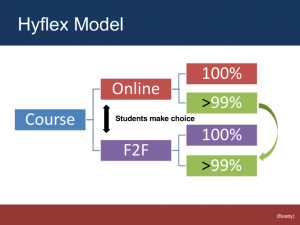
A depiction of the HyFlex learning model developed by Brian Beatty of San Francisco State University (presentation slide from McGee’s EDUCAUSE presentation)
To help students prepare for blended courses, one unique approach is the “HyFlex” model, first introduced at San Francisco State University by Brian Beatty. In the HyFlex model students choose a main “home” interaction setting of either face-to-face or online, but after this, they are locked-in to neither. Each student can select either method of participation weekly, according to their needs. This system appears best suited to larger, multi-section courses as it requires that the two versions of the course, online and in-class, remain constantly in sync.
The MMLC and Blended Learning — We are Here to Help
With a long and accomplished history of blended course resource development behind it, the MMLC is ready to help faculty learn more about blended learning and how it assist in the associated curricular development of your courses. Although we live in a technology-enabled and blended world, we’ll be happiest to meet face-to-face. We invite you to email mmlc@northwestern.edu to set up an appointment or to obtain more information.
What’s the Point, PowerPoint?
By Mark SchaeferPresentation Workshop Series in May
The MMLC offered two workshops in a series for increasing presentation skills for faculty. Both workshops were well full, and full of great questions and contributions.
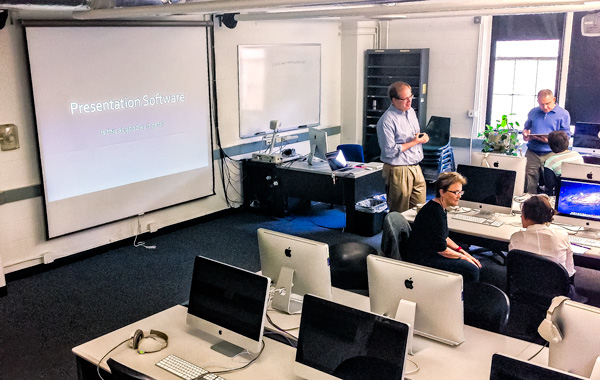
Matt Taylor and Mark Schaefer of the MMLC discuss with faculty “best practices” for presentation software. The two part series, along with many others, will resume in the new academic year.
Both Matthew Taylor and Mark Schaefer were on hand, offering hands-on guidance for faculty working in various software programs, and filled the time with “best practices” for presentations for conferences, and also for classroom use to improve learning.
For those that could not make it, here are two links with the resources, and links to great places on the web where you can pick up tips & tricks, templates, and short video tutorials.
- Workshop 1 • Concepts of Presentations. (Note: NetID required)
- Workshop 2 • Animations and Design Approaches.
You can see one of the many resources at the above links in the “Walk” verb tenses animation. Presentations are commonly used at conferences and and symposia, and the resource links are full of good ideas for those situations, but they are also good for drawing attention to things like sentence structure when teaching a language, or a technical process.
We will offer more workshops in the future — feel free to suggest topics that you would like to explore in an hour long or 90 minute workshop!
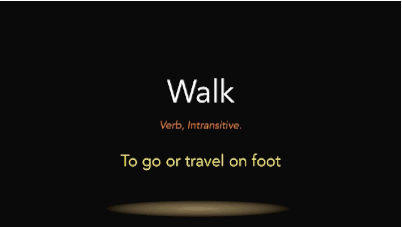
This animation, made in Apple Keynote, is one of the files included as an example of animations in teaching language.
If you are interested in discussing presentation software further, stop by and visit! The Multimedia Learning center is on the ground floor of Kresge Hall, Suite 1-347.
###
Technology for N00bs: Video Conferencing
By Sarah KlusakIt’s confession time, my friends. I, Sarah Klusak, am kind of scared of technology. Sure, I can do a fair amount of basic computer stuff, your Facebooking and Googling and whatnot. But then I started working at the MMLC, and I quickly realized how incredibly lacking my technology know-how is. I mean, have you ever peeked inside the equipment cabinets behind the desk in the MMLC public lab? I’m wary of even LOOKING at anything in there for fear of breaking it!
But that’s all changing, thanks to the lovely Cecile! She has graciously offered to teach this “n00b" (internet slang for technology newcomer or “newbie”) how to use some of that scary equipment, and I’ll be sharing her wisdom in a series of “Technology for N00bs” blog posts. All of these articles will have the same premise – if I can overcome my techno-fear and become comfortable with this equipment, SO CAN YOU!
Prior to starting at the MMLC, I had never tried Skype or Facetime or any of the other myriads of video conferencing programs. Fancy video calls were fine for the folks in Back to the Future 2, not for ME! Then my best friend moved across the country, and suddenly I had a valid reason to shed my video-phone phobia. Enter Cecile, Logitech camera in hand, to teach me the finer points of video conferencing. Let’s begin this adventure together, shall we?
The Basics
Thankfully, video conferencing is MUCH easier than I originally thought. There are really only three things to consider: the microphone (audio in), the speakers (audio out), and the camera (video). Regardless of what program you use, once you figure out these three parameters, it’s a “set it and forget it” scenario.
The easiest video conferencing situation is a one-on-one conversation using the computer‘s built-in equipment. For the purposes of this tutorial, I’ll be using Skype on a Mac computer (this IS the MMLC, after all). Before beginning your conversation, make a quick stop at the “Preferences” menu to verify your settings. Click on the “Audio/Video” button and adjust the settings if/as necessary.
As you can see in this picture, I’ll be using the built-in microphone, speakers, and camera for this call. For this set-up, I didn’t even have to change anything – it automatically defaulted to the built-in options. Once these audio/video options are set and verified, I go back to the original screen and find the person I want to call within my Contacts. Once I know they are online (the program will show their status), I dial them up and commence the conversation! Easy peasy!
But what if I want to use something OTHER than the computer’s built-in equipment? What if there are 10 people on my end trying to squeeze into the frame of the computer’s camera? What if I’m in a public space and want to use those fancy “headphones with a mic” thingies? Fear not, my friends, because it truly is easier than it might seem!
The Fancy Schmancy
Whenever you’re using external equipment for your video calls, it’s usually a simple matter of plugging it in and letting the computer do most of the work. A majority of this equipment will have a USB connection. Once it’s plugged into the computer, just visit the old “Preferences” tab and click on the “Audio/Video” button (like before). Your equipment will automatically show up as an option in the drop-down box, so just adjust your three parameters (microphone, speakers, and video) accordingly. For instance, here’s what I chose after I plugged in those fancy headphones:
Now, let’s move on to the really fun stuff – the Logitech camera kit, which can be checked out from the MMLC’s public lab (Kresge 1-335). This thing looks like some sort of alien sent to take over the world (and maybe it IS), but don’t get too intimidated. The Logitech is basically just a camera, microphone, and speaker system specifically made for video conferencing.
After you connect the power cord and camera to the base, just plug the power cord into an outlet and connect the USB to your computer. Then you’ll follow the same basic steps as before – “Preferences” tab, “Audio/Video” button, and adjust the settings as necessary. If you want to completely customize the settings, now’s your time to do it. Do you want to use the Logitech camera and speakers, but speak into the computer’s built-in microphone? You can do that! It’s all adjusted in this same window, so feel free to go crazy!
One of my favorite things about the Logitech camera is that is has a remote control. While you lean back in your chair on the other side of the room, you can move the camera around, zoom in and out, lower and raise the volume, you name it! I suggest simulating an earthquake during your next important conference call, just to keep everyone on their toes.
Are you a n00b like me? Do you want to learn more about a certain type of equipment or technology? Leave a comment or send me an email (sklusak@northwestern.edu) with any suggestions for my next “Technology for N00bs” article!