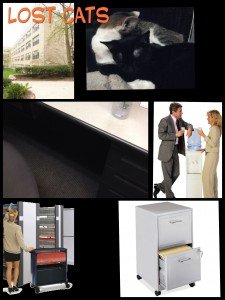As promised, the MMLC unveiled a new iPad Cart that I talked about last month. To get people up to speed, the MMLC hosted a workshop for interested faculty on October 12, 2013. Since many of you are aware of the basic functions of iPads, the workshop focused on why you would want to use an iPad in class and how to design lesson plans for short one-off activities.
Why use an iPad in a classroom setting?
The purely logistical reason for integrating iPads is that there are specific apps you want your students to use but your students don’t have access to their own iPads or the MMLC’s term loan ones. Or you have an activity that can’t be done with just a computer. Perhaps more importantly, you have a creative activity that you want your students to do in class for the immediacy of it. You want your students to experience real-time pressure, work in groups, and ideally maximize engagement – which is what we had in the back of our minds when we presented the participants of the workshop with the activity we were going to have them do.
Well-structured activities with the iPad can also prove fun and exciting. In addition to the educational value, the opportunity to take a break from conventional classroom activities can be a boost to student morale.
One Hour Activities
There are many apps that can be integrated into your instruction, such as presentation apps, SRS (student response system) as alternatives to clickers, games, or flashcards that can be used in a brief drill session for part of a class hour. In our recent workshop, we wanted to model activities that would spur on a student’s creativity. To prepare, we placed various apps/activities that iPad Study participants had found useful in a mix-and-match grid of possibilities. We had noted a general trend in how many instructors have been using the iPad: it seemed that many professors presented the students with a certain kind of input first and then they asked students to comprehend the input and build on it using the iPad. Sometimes the stimulus was presented on the iPad, sometimes it was distributed another way. Then, students were tasked with creating something using the iPad, such as creating cartoon captions for a series of pictures. Finally, students were asked to present and share their creations/findings, possibly again using the iPad. In short, when asking a student to react to something critically, the following work flow emerges: Input > Creation > Presentation.
[table]
Input/Stimulus, Creation in Reaction to Stimulus, Presentation of Work
Speed Reading/Dictionaries, Pictures, Cloud Saving (GoogleDrive/Box)
Watching Videos, Videos/Editing, Projection/Airplay
Memes/Idioms, Comics, Discuss locally in pairs/groups
Vocabulary Lists, Audio Response, Swapping iPads to show work
Siri in language, Dialogues,
iBooks/PDFs, Drawings,
[/table]
At our recent workshop, using this menu of options (which in by no means is complete), we decided to give the participants a group assignment. We gave them stories and a vocabulary list as a stimulus (this was done simply on paper, though with some additional preparation we could have pre-loaded the stories into a cloud server for the groups to download). Each group then had to find images to use to tell this story (either by copying pictures from the internet, drawing, or taking their own) and arrange them (in 20 minutes) into a comicbook template using the Comicbook! app – all the while keeping the vocabulary list in mind. Each group then physically swapped iPads (along with the vocabulary list for their story) and the groups had 10 minutes to create the dialog/narration for another group’s images. When everything was finished, each group exported their comics to a folder in Matt’s GoogleDrive that he had already shared with the participants.
Workshop Example
Matt and I prepared an example to show the professors what we meant. Cecile was given the following story and vocabulary list:
Using the following scenario, create a story using only pictures with ComicBook! app. You must give your story a title and utilize at least 5 of the words in the vocabulary list.
Matt has lost his framed photo of Cecile’s cats, his most prized possession. He retraces his steps to find it.
[table]
Vocabulary list:,The Workplace,
Cubicle, Computer, Filing Cabinet
Bookshelf, Desk, Whiteboard
Calendar, Library, Door
Chair, Water Cooler, Printer
Drawer, Office, Telephone
[/table]
Using this, Cecile made a template with a title in ComicBook! and Matt came up with dialog. Both of us used the same pictures and vocabulary, but the differences in our stories were amusing.
Teaching the faculty participants of the workshop how to use the apps took approximately 20 minutes in total, and actually performing the activity took the groups around 30 minutes. Our teaching process for the faculty is often more than the teaching time needed for students in a class – faculty are interested in knowing everything a specific app has to offer, so their questions reflect that, and we tried to answer them during the session. Much of what we taught the workshop participants on how to use the camera, Zoodle Pad (drawing app) or ComicBook! would not be necessary for a professor to teach their students. Ideally, the students will just figure out how to manipulate these creative apps (if they don’t already know from their experiences with their own devices). Keep in mind these apps are consumer oriented, and many provide pop up help for a user to follow along while they create.
Questions that were raised
As I mentioned, we could have had the stories that the groups used for their assignments on a cloud server to download. In the interest of time, we decided that we would hand them out on paper. This is important for faculty to think about – is it the worth the time in set up just to use the iPad for certain things especially if the cart is available only for the 50 minute period? In the same vein, what was the reason that we had the groups physically swap iPads rather than upload the ComicBook! templates as images and share them to another iPad? Outside of the added bonus that since the iPads weren’t personalized to the user, we didn’t have to worry about giving the equipment back to the right person – Our reasoning behind a physical swap was so that it wouldn’t become over complicated in order to complete the assignment. We wanted the next group to write the dialogue within the ComicBook! app so by physically swapping the iPads, time and energy wasn’t wasted by uploading and then downloading and then importing an image to the app. Just because you have an iPad doesn’t mean you have to do everything using it – especially when time is a factor. So the take-away from this is that it’s useful whenever you have an idea for an activity to do a run through of how the students will use the technology.
In the end we didn’t discount the use of a Cloud server for file transfer though, because it’s always nice for both the professor and student alike to have copies of their work – we thought that having a way to save the comics in a form that we could download later was important. When doing something like this, there is a level of prep that is needed, and enough class time should be allotted for the student to login to their accounts on whatever app you choose to use for file sharing. And by logging in, all we mean is opening the app on the iPad and each student would enter in their user name and password. Northwestern subscribes to Box, but our default has been GoogleDrive for the simple reasons of:
- The students already have a Google account with their @u.northwestern.edu email addresses so professors already have all the information they need to share a folder with their students
- Students are increasingly familiar with how GoogleDrive works
So what is this level of prep for faculty to set up a GoogleDrive? In order to have cloud services ready prior to even getting the iPad cart, professors need to:
- Have a Google account of their own
- Make a folder on their GoogleDrive account
- Share that folder with all of their students by entering in all of their emails
At the end of the day, we want professors to use the cart in fun and engaging ways with their students. Given the time constraints of the 50 minute class, we are stressing the need to minimize activities that require configuring a variety of applications. So when coming up with lesson plans – keep it simple, do a run through, and don’t lose the pedagogy just to use the technology.