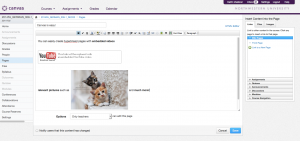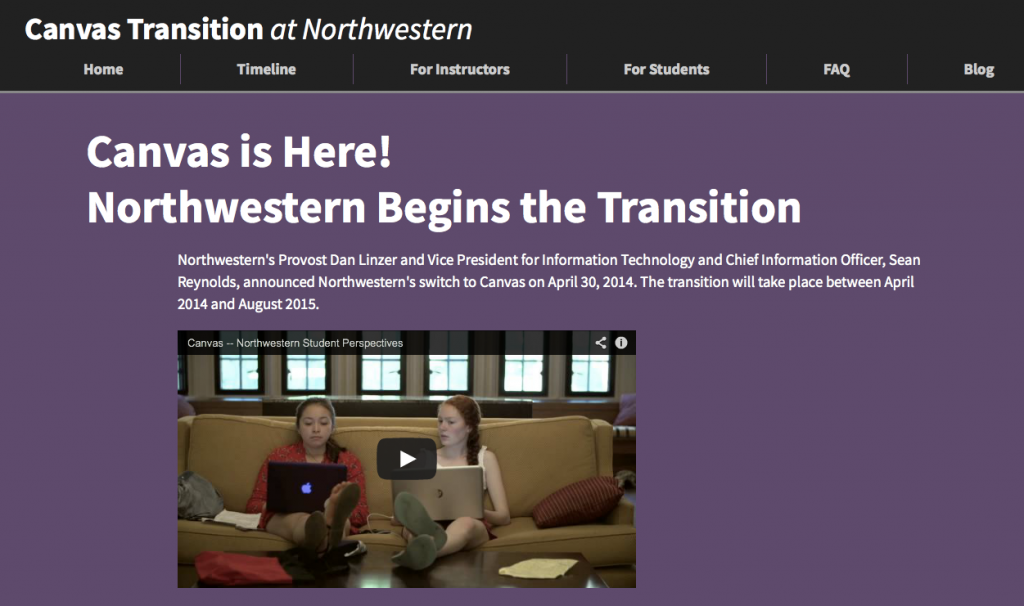
Northwestern’s Canvas transition website
http://www.it.northwestern.edu/about/it-projects/learning-management/index.html
After a year of pilot testing, Northwestern officially debuts Canvas — a brand new learning management system — this fall. Some of you might currently be in the middle of getting your Canvas site ready for fall courses, others will continue to use Blackboard this year and switch to Canvas at a later point. (Blackboard is scheduled to go offline in August 2015.) No matter what your timeline is, we thought it would be good to get you up to speed on Canvas highlights.
Over the past several months, the MMLC has enjoyed working with Faculty Support Services (FSS) from NUIT Academic & Research Technologies, the team that is implementing and supporting Canvas at Northwestern. Together, we have collaborated on hosting workshops and experimenting with the many features and functions of Canvas. We would like to introduce you to some of the staff and resources around Canvas so you can benefit from their insights. Before we get to that, let’s review how you can get started and find any needed support.
Canvas is Online!
You can get started with Canvas today! Canvas is already synchronized with CAESAR for courses, instructors, and enrollments, and it’s ready for immediate use.
Visit http://mycourses.northwestern.edu/ and select “Log In to Canvas.”
Getting Support
With Northwestern’s move to Canvas comes a new model of comprehensive 24/7 support provided directly by Instructure, the company that develops and hosts Canvas. For almost every basic question, faculty can contact Instructure toll-free via phone, email, or live chat:
- Phone: 833-879-0860
- Email: support@instructure.com
- Start a Live Chat
- Canvas Help Center with Canvas Guides to get started
In addition to this extensive support, Faculty Support Services (FSS) from NUIT Academic & Research Technologies can respond to inquiries that go beyond Instructure’s expertise, as well as anything that relates specifically to the Northwestern University environment.
To request FSS support, submit your questions through the IT Support Center: 847-491-4357 (1-HELP) or Submit a Support Request Online. Or email consultant@northwestern.edu.
Also, make sure to check out the Canvas Transition website. You might want to start with the FAQ section.
Another great place to learn more is the Canvas Learning Center – conveniently located in Canvas!
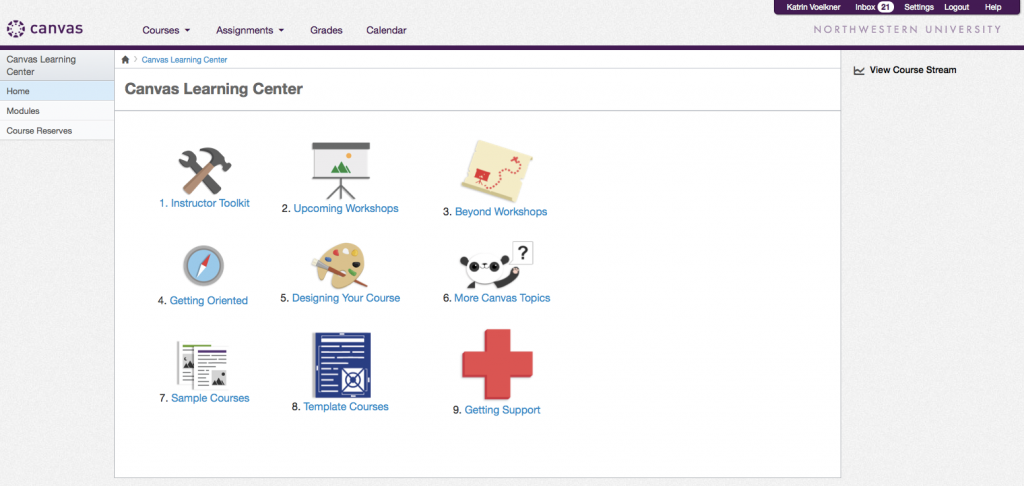
The Canvas Learning Center, hosted in Canvas.
https://northwestern.instructure.com/courses/1580
Workshops
NUIT is hosting a series of Canvas workshops during the 2014-2015 academic year, and in the weeks before fall quarter starts they will offer daily workshops. You can check the schedule and register for any workshop at their LMS blog:
http://lmsblog.it.northwestern.edu/workshop-signup/?workshop=canvas1
On Fridays, they offer drop-in hours from 1 to 3 pm in the library in room 2635.
In addition, the MMLC will conduct workshops on advanced Canvas topics relevant to Weinberg faculty throughout the 2014-2015 academic year. In the fall quarter, we are offering workshops on two topics:
- Canvas for Languages – Thursday, October 16, 2-3:30 pm (Repeat on Friday, October 17 from 3-4:30 pm).
- Canvas and Media – team-taught with staff from the Library’s Digital Collections – Wednesday, November 12, 3-4:30 pm (Repeat on Thursday, November 13 at 2-3:30 pm).
Canvas and the MMLC
Although the MMLC does not provide basic faculty or student support for the Canvas system, we frequently work with faculty on specialized pedagogy projects that use or extend the platform. For example, the MMLC has helped advise faculty on how best to use Canvas in language learning environments, or on how to locate useful external tools that can be integrated into Canvas courses.
If you have questions about how to design a course in Canvas, how to make the most use of the tools, or wish to make a recommendation about a tool that you would like to see in Canvas, please let us know.
Favorite Features
We thought you might like to hear about favorite Canvas features from Northwestern’s technology folks who have been living and breathing Canvas for the past few months. (In our next update on Canvas, we’ll highlight some faculty reactions. Get in touch with us if you want to share your experiences!)
Mohammad Ahmed, Course Management Training Specialist, NUIT A&RT- Faculty Support Services
“I love the speed grader in Canvas. Not only does it let you see all of the student assignments quickly, but you can actually annotate them too! With the comment tools you can draw on and highlight parts of the essay. When you submit the revisions students can view all of your edits and marks. It’s great.”
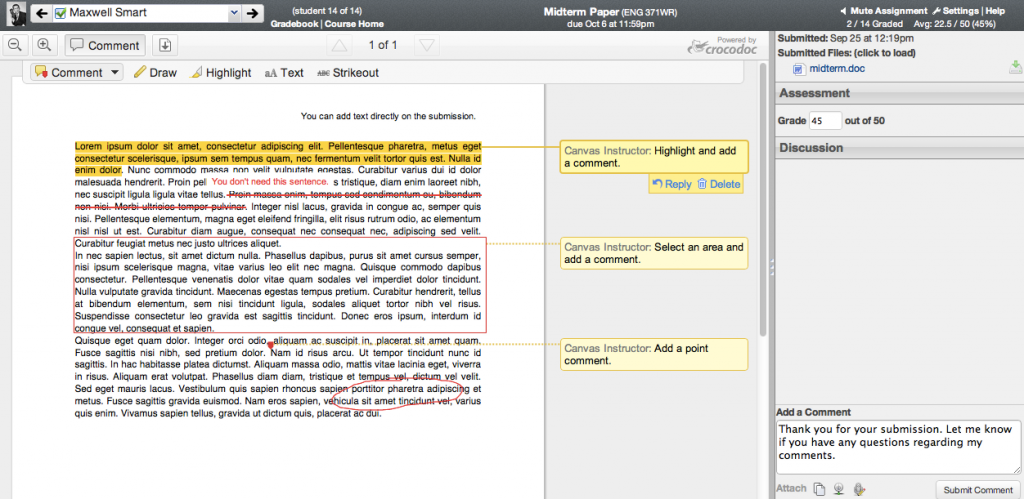
Speedgrader application in Canvas.
https://help.instructure.com/entries/22076867-9-29-12-Release-Notes-Featuring-Crocodoc
(More on SpeedGrader here.)
Michael Dice, Senior Blended Learning Specialist, Faculty Support Services
“My favorite Canvas feature is the media option. By clicking on a simple filmstrip icon, faculty and students can leave video or audio commentary just about anywhere in their courses, including announcements, discussions, and the feedback area in SpeedGrader. It’s a chance to change things up a bit and provides easy access for faculty to generate quick nuggets before and during the course.”
Jonathan Diehl, Blended Learning Specialist, Faculty Support Services
“I love the student view in Canvas. Not only does it let you see what the students see, but you can actually function as a student in the class. You can submit to the assignments you made, take quizzes, and reply to posts. When you leave student view and go back to being the teacher, you can grade your student view submissions. It’s great. You can get to student view by going to your course’s settings in the left hand navigation, and then clicking on the Student View button in the top right.”
Victoria Getis, Manager, NUIT Faculty Support Services
“My favorite Canvas feature is the calendar. Students can see every assignment and event across all their courses and faculty can set up their entire course on the calendar, then go back and fill in the details. I also think the color coding is pretty great.”
Les James, Senior Project Management Specialist, Faculty Support Services
“If I had to pick one, my favorite feature would probably be the rich text editor. It lets anyone working in a site to easily customize the design of their content with a variety of media, hyperlinks, formatting options, and more. It is a very simple tool to enhance the ways people both create and participate in their online experiences.”
Jeanne Kerl, Course Management Training Associate, NUIT-A&RT – Faculty Support Services
“One of my favorite Canvas features is the ability to use audio comments within grading. It personalizes the feedback and it’s so simple for instructors to do.”
Kelly Roark, Faculty Support Specialist, NUIT-A&RT – Faculty Support Services
“I like how easy it is to create a quiz or a test. The interface is so simple, you can set up a quiz in just minutes.”
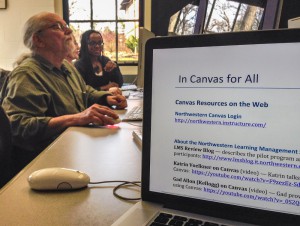
Richard Lepine works on his Canvas site while Les James helps another instructor with her Canvas site.
Mark Schaefer, Digital Media Architect, WCAS MMLC
“What I love about Canvas is its easy-to-learn interface. It’s simple – it ‘looks like a website’, as one student said to me after using it for a couple weeks. As soon as you log-in, you know what to do with it. And it seems to be able to talk to a large amount of other learning tools that “plug-in” to the Canvas interface. Very simple and very powerful.”
Matthew Taylor, IT Director, WCAS MMLC
“What I like most is how Canvas adapts to varying complexity to make every course look clean, elegant, and complete: courses with simple structure and organization can use just the basic features and look good; other courses that have several modules and use every widget and extension still remain clear and navigable according to a consistent paradigm. The mobile app is pretty good too.”