Everywhere we look, it seems that designers are thinking about accessibility — and that’s a good thing for everyone. On campus, we witness how automatic doors help not only those with crutches, but also those who are carrying heavy loads. Sidewalk ramps help those pulling carts and walking bicycles as well as those in wheelchairs.
Just as for physical accommodations, accessible designs in media technology and online environments have improved the experiences of all users. Artificially intelligent agents, like Siri on the Apple iPhone, make it possible for people to perform many useful functions simply by speaking. Computers, too, have improved accessibility with screen reading and alternative controls already built in to Windows and Macintosh operating systems. For all this progress, however, much work remains. As Northwestern’s Director of Assistive Technology, Jim Stachowiak, recently shared with The Daily Northwestern, “For people without disabilities, technology makes things easy. For people with disabilities, technology makes things possible.”
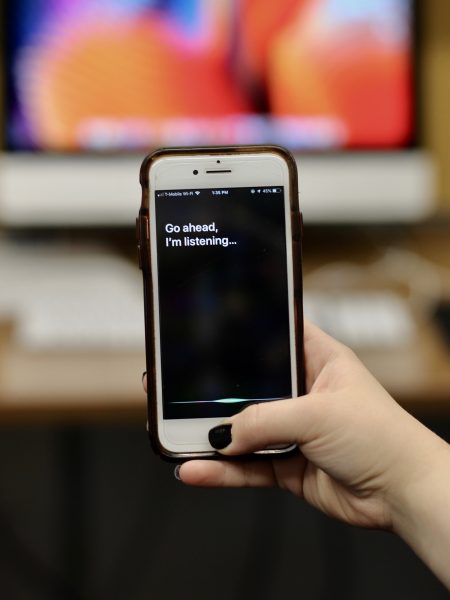
Using Apple’s Siri for voice commands
Furthermore, participating in the educational experience requires navigating a variety of spaces, physical and digital. How accessible are these online interfaces today? And how accessible do they need to be? What can we do to make course material accessible to as many people as possible?
Canvas is the center of online learning at Northwestern. Fortunately, it is designed for accessibility, containing many useful features such as support for screen readers, keyboard shortcuts, and quizzes that can be set for time-and-a-half. Yet, while Canvas, itself, might be accessible, what about the course content that is uploaded to Canvas?
Myth: Digital = Accessible
One of the biggest misconceptions about online accessibility is that all electronic formats, such as PDFs and Microsoft Word documents, are automatically accessible. However, that is not the case.
Consider the steadfast PDF:
PDF (or, “portable document format”) documents are among the most common course materials uploaded to Canvas. Despite being digital, many PDF documents are not immediately accessible to those with vision disabilities, especially if those PDFs were made from scanners or photocopiers. Furthermore, while many can still read the documents, the documents can be frustrating because they are not searchable, nor can they be highlighted. Bad PDF.
What would it take to make these “bad” PDFs better? A huge and easy first step toward accessibility only takes a few minutes.
Adobe Acrobat offers the ability to pass these PDFs through a process called OCR, or optical character recognition. In this process, individual letters and words are deciphered by the software and stored as searchable and selectable content. This allows everyone to more easily find information in the document through search functions. Better PDF.
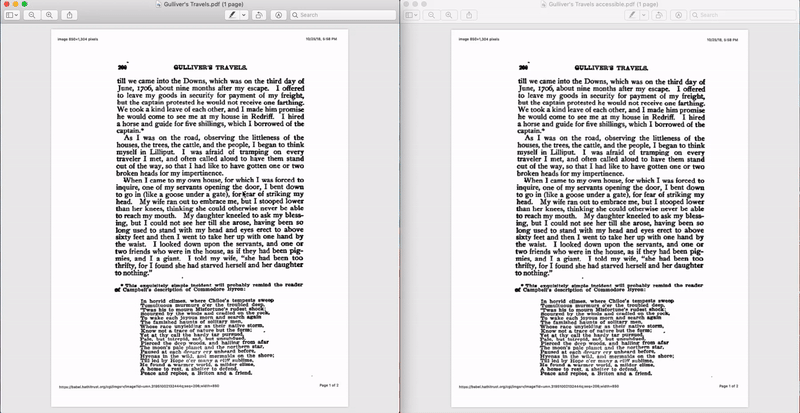
PDFs before and after OCR processing
OCR processing makes PDFs readable but not 100% accessible. According to Jim Stachowiak, further steps including “tagging, adding headings, adding alternative text to pictures and graphs, and making sure that the reading order is correct” are all required to make a document fully accessible. Great PDF.
Making content accessible can have benefits for everyone. But it is also the law!
The Americans With Disabilities Act (ADA) makes clear in Title II that communication with people with disabilities need be as effective as communication with people without disabilities. Title III mandates that there be public accommodations of people with disabilities which includes making digital spaces accessible.
At Northwestern University, it is imperative that digital spaces are accessible to everyone. In 2017, the New York Times reported on several colleges in New York that faced lawsuits due to inaccessible web content. These proceedings have been a wakeup call to higher education institutions to consider the accessibility of all websites and digital interfaces.
Accessibility: A Team Effort
Making the campus physically and virtually accessible requires a team effort. AccessibleNU works to ensure that all students have “full participation, equal access, and reasonable accommodation.” AccessibleNU works with partners such as Facilities Management to make sure that students can easily maneuver Northwestern’s buildings and with Northwestern’s Student Affairs IT to ensure that students can easily use the digital facilities that Northwestern provides.
AccessibleNU also provides guidance to campus technology units like the Media and Design Studio and Northwestern Information Technology when designing web interfaces and purchasing technology platforms. One such recommendation is to follow the Web Content Accessibility Guidelines (WCAG) 2.0, developed by the W3C.
AccessibleNU sets standards for faculty who are required to provide or arrange accommodations for registered students. Usually, this means making sure course materials are accessible and working with AccessibleNU to make course and content modifications as needed. Together, AccessibleNU and faculty ensure that students with or without specific disabilities are treated equally.
Improving Course Materials
Beyond the need to respond to specific cases, Northwestern faculty can improve accessibility of materials in broadly applicable ways to benefit all students. Here are some examples:
PDFs: As previously mentioned, faculty can improve PDFs that are scanned documents through optical character recognition (OCR) in Adobe Acrobat.Through the “Recognize Text” tool, documents become searchable and selectable. While the results are not always as good as a “born digital” PDF that came from Microsoft Word, the extra effort leads to a significant improvement in usability.
Microsoft Documents: Authors can take advantage of Microsoft Word “styles” to distinguish between headings, body paragraphs, emphasized information, and other categories of text to make it easier to navigate documents. The “styles” tool allows screen readers and other accessibility tools to better process the structure of information contained in the document. As a side benefit, the consistent use of styles makes it very easy to elegantly change the look and formatting of documents.
Canvas Pages: Similar to Microsoft Word, heading and paragraph styles can help establish the structure of Canvas pages, making them easier to navigate. The rich content editor also offers faculty the option of providing “Alternative Text” that works as a supplement or replacement for images.
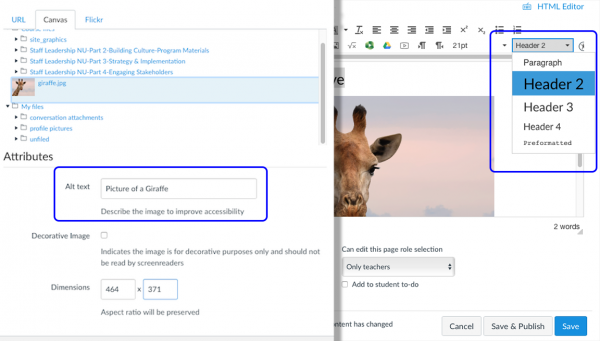
“Alternative Text” and “Styles” tools on Canvas
Video: Sites like YouTube offer closed-captioning functions for videos and the ability to narrow search results to only videos that include captions; however it is important to keep in mind that YouTube’s automatic closed captioning is far from perfect —accuracy can be as low as 60-70%. Faculty should make sure to check that the captions are correct. Both YouTube and Northwestern’s Panopto video tool support uploading transcript content with videos to make videos accessible without sound, and searchable for certain words or phrases.
Taking the Next Step: Workshops
Making accessible materials is easier than one might think, but sometimes the difficulty is in knowing how to take the first step. The Media and Design Studio has partnered with AccessibleNU and Information Technology Teaching and Learning Technologies to develop and offer a series of workshops offered throughout the academic year. These workshops focus on the challenges that students face while using digital interfaces and walk through some of the solutions that faculty can offer for PDFs, Microsoft Word documents, PowerPoint presentations, and videos.
Introduction to Accessibility
Thursday, October 18, 3:00-4:30 pm in Kresge 2524
Monday, October 22, 3:00-4:30 pm in Kresge 2524
Tuesday. April 16, 3:30-4:30 pm in Kresge 2524 Register here
Enhancing PDF Accessibility
Thursday, November 8, 3:00-4:30 pm in Kresge 2524 Register here
Improving Microsoft Word and PowerPoint Documents
Thursday, January 24. 3:30-4:30 pm in Kresge 2524 Register here
Accessible Video Captioning
Thursday, April 25, 3:30-5:00 pm in Kresge 2530 Register here